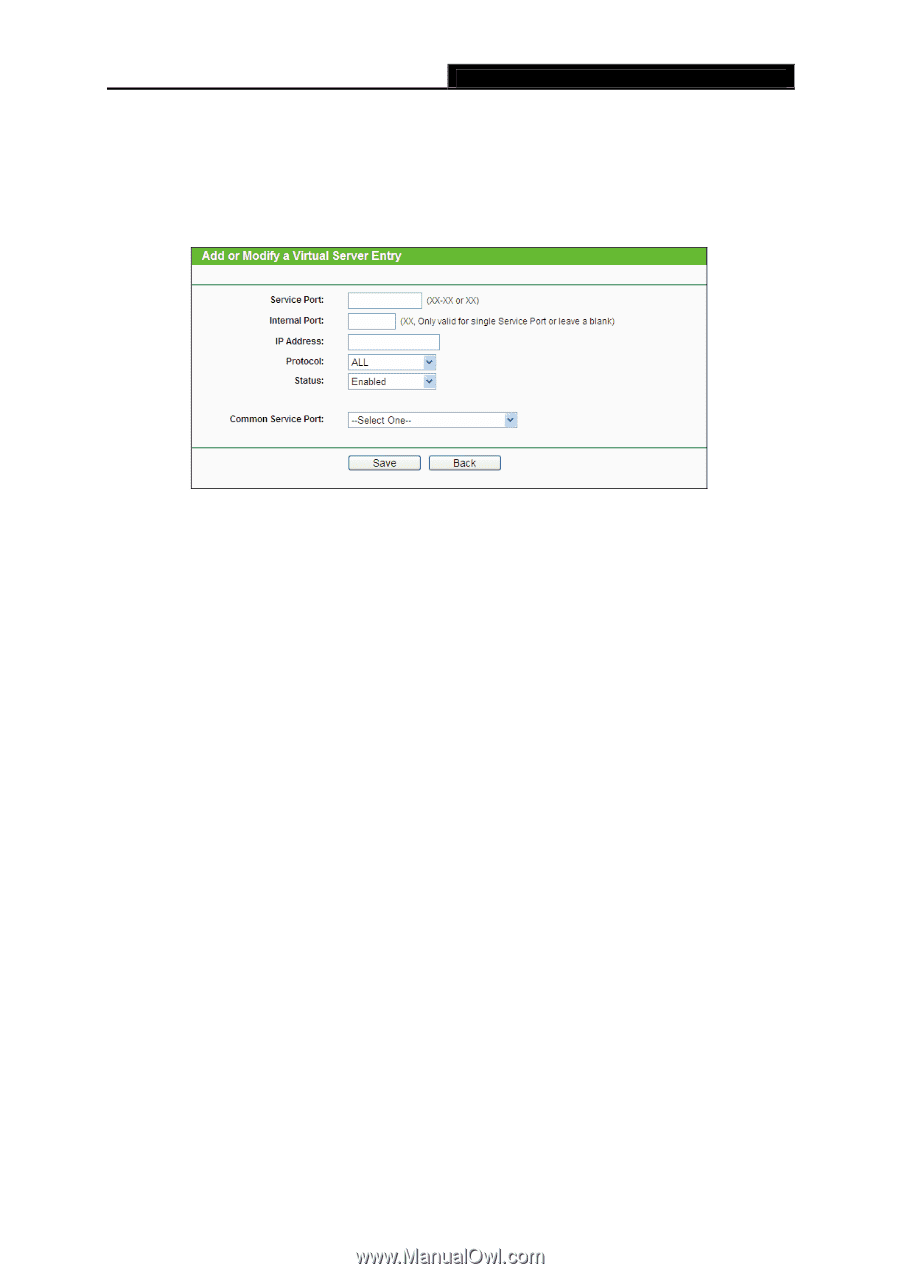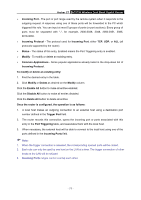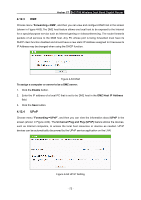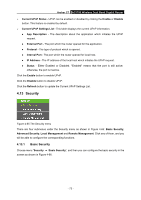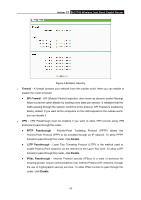TP-Link AC1750 Archer C7 V3 User Guide US - Page 80
Port Triggering
 |
View all TP-Link AC1750 manuals
Add to My Manuals
Save this manual to your list of manuals |
Page 80 highlights
Archer C7 AC1750 Wireless Dual Band Gigabit Router 4. Select the protocol used for this application in the Protocol drop-down list, either TCP, UDP, or All. 5. Select the Enabled option in the Status drop-down list. 6. Click the Save button. Figure 4-60 Add or Modify a Virtual Server Entry Note: It is possible that you have a computer or server that has more than one type of available service. If so, select another service, and type the same IP address for that computer or server. To modify or delete an existing entry: 1. Find the desired entry in the table. 2. Click Modify or Delete as desired on the Modify column. Click the Enable/ Disable All button to make all entries enabled/ disabled. Click the Delete All button to delete all entries. Click the Next button to go to the next page and click the Previous button to return to the previous page. Note: If you set the service port of the virtual server as 80, you must set the Web management port on Security → Remote Management page to be any other value except 80 such as 8080. Otherwise there will be a conflict to disable the virtual server. 4.12.2 Port Triggering Choose menu "Forwarding→Port Triggering", you can view and add port triggering in the next screen (shown in Figure 4-61). Some applications require multiple connections, like Internet games, video conferencing, Internet telephoning and so on. Port Triggering is used for some of these applications that cannot work with a pure NAT router. - 69 -