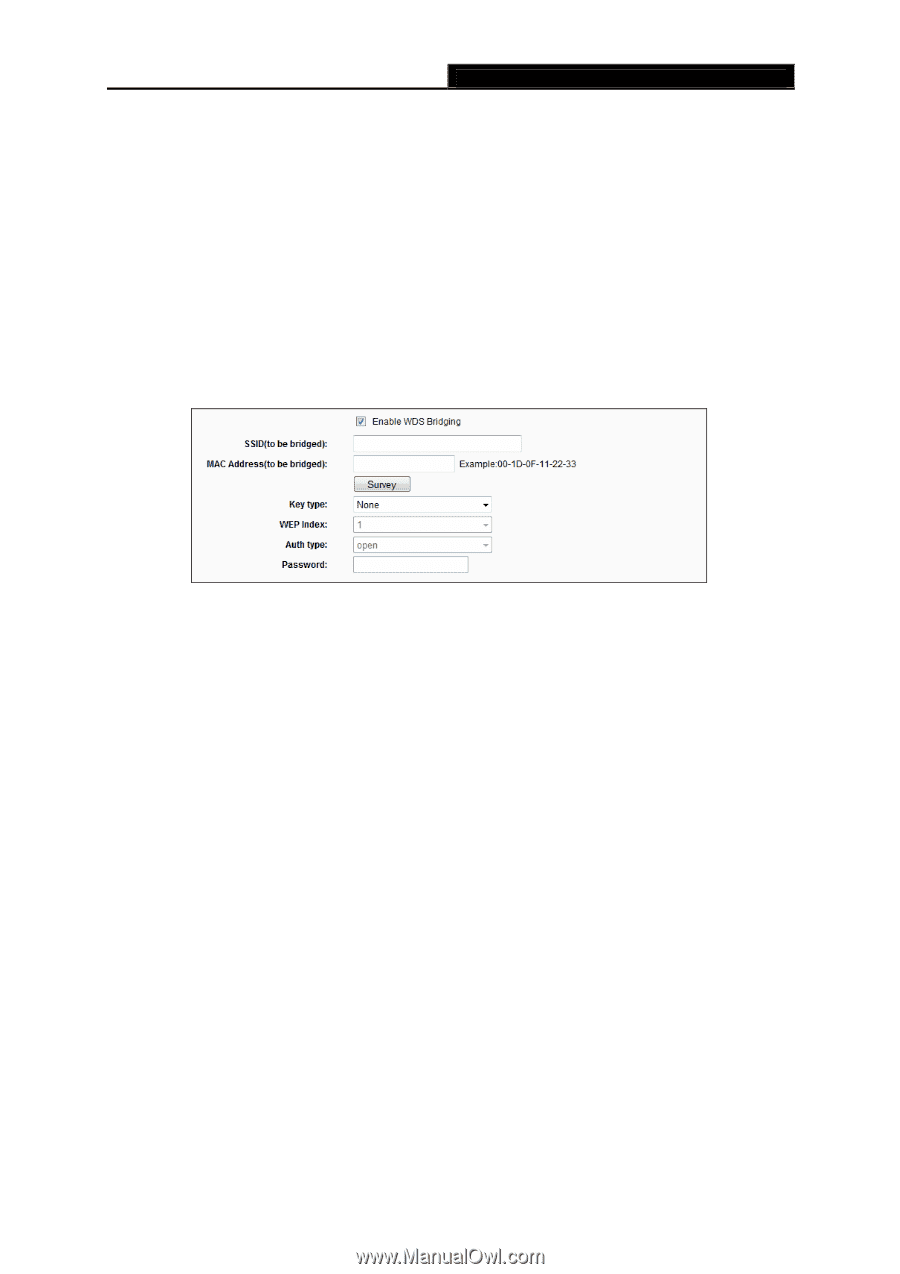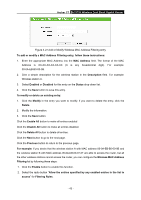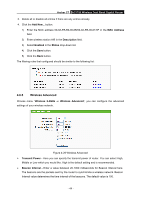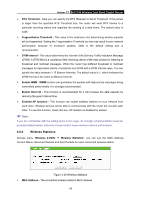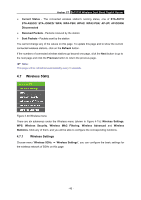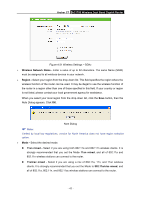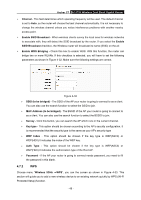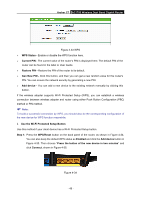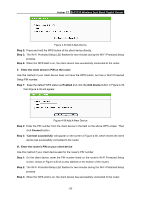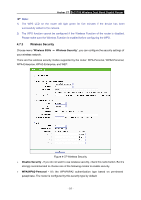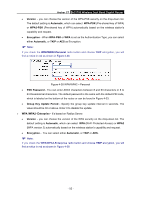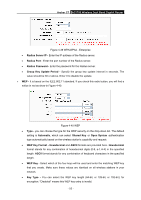TP-Link AC1750 Archer C7 V3 User Guide US - Page 59
Enable SSID Broadcast
 |
View all TP-Link AC1750 manuals
Add to My Manuals
Save this manual to your list of manuals |
Page 59 highlights
Archer C7 AC1750 Wireless Dual Band Gigabit Router Channel - This field determines which operating frequency will be used. The default channel is set to Auto, so the router will choose the best channel automatically. It is not necessary to change the wireless channel unless you notice interference problems with another nearby access point. Enable SSID Broadcast - When wireless clients survey the local area for wireless networks to associate with, they will detect the SSID broadcast by the router. If you select the Enable SSID Broadcast checkbox, the Wireless router will broadcast its name (SSID) on the air. Enable WDS Bridging - Check this box to enable WDS. With this function, the router can bridge two or more WLANs. If this checkbox is selected, you will have to set the following parameters as shown in Figure 4-32. Make sure the following settings are correct. Figure 4-32 SSID (to be bridged) - The SSID of the AP your router is going to connect to as a client. You can also use the search function to select the SSID to join. MAC Address (to be bridged) - The BSSID of the AP your router is going to connect to as a client. You can also use the search function to select the BSSID to join. Survey - Click this button, you can search the AP which runs in the current channel. Key type - This option should be chosen according to the AP's security configuration. It is recommended that the security type is the same as your AP's security type WEP Index - This option should be chosen if the key type is WEP(ASCII) or WEP(HEX).It indicates the index of the WEP key. Auth Type - This option should be chosen if the key type is WEP(ASCII) or WEP(HEX).It indicates the authorization type of the Root AP. Password - If the AP your router is going to connect needs password, you need to fill the password in this blank. 4.7.2 WPS Choose menu "Wireless 5GHz →WPS", you can the screen as shown in Figure 4-33. This section will guide you to add a new wireless device to an existing network quickly by WPS (Wi-Fi Protected Setup) function. - 48 -