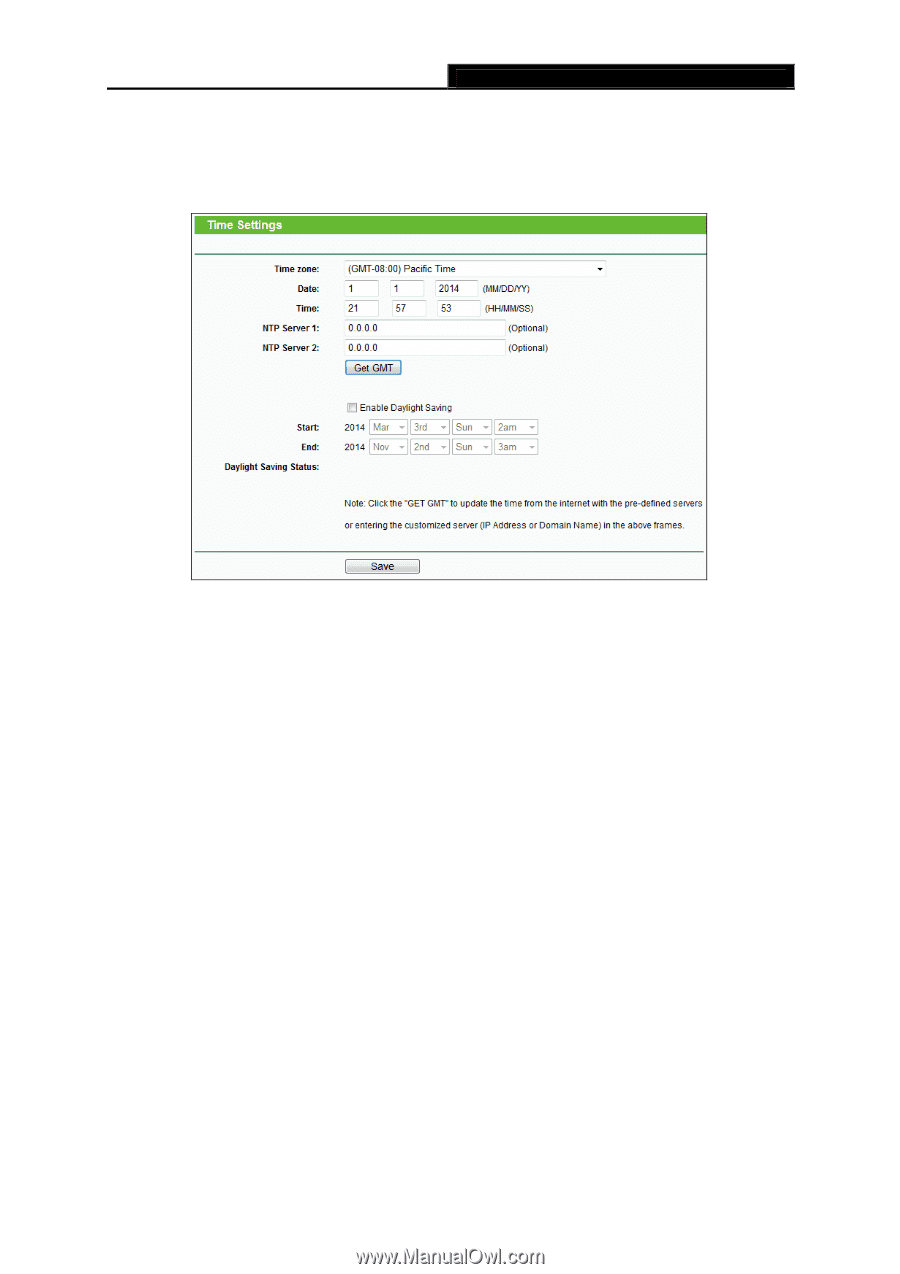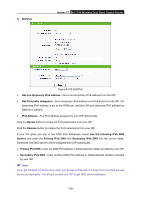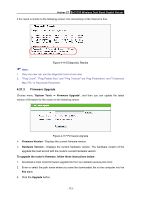TP-Link AC1750 Archer C7 V3 User Guide US - Page 121
Time Settings
 |
View all TP-Link AC1750 manuals
Add to My Manuals
Save this manual to your list of manuals |
Page 121 highlights
Archer C7 AC1750 Wireless Dual Band Gigabit Router 4.21.1 Time Settings Choose menu "System Tools→Time Settings", and then you can configure the time on the following screen. Figure 4-113 Time settings Time Zone - Select your local time zone from this pull down list. Date - Enter your local date in MM/DD/YY into the right blanks. Time - Enter your local time in HH/MM/SS into the right blanks. NTP Server I / NTP Server II - Enter the address or domain of the NTP Server I or NTP Server II, and then the router will get the time from the NTP Server preferentially. In addition, the router built-in some common NTP Servers, so it can get time automatically once it connects the Internet. Enable Daylight Saving - Check the box to enable the Daylight Saving function. Start - The time to start the Daylight Saving. Select the month in the first field, the week in the second field, the day in the third field and the time in the last field. End - The time to end the Daylight Saving. Select the month in the first field, the week in the second field, the day in the third field and the time in the last field. Daylight Saving Status - Displays the status whether the Daylight Saving is in use. To set time manually: 1. Select your local time zone. 2. Enter the Date in Month/Day/Year format. - 110 -