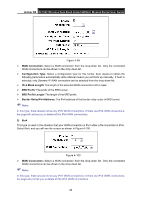TP-Link Archer D9 Archer D9 V1 User Guide - Page 101
IPv6 LAN Host
 |
View all TP-Link Archer D9 manuals
Add to My Manuals
Save this manual to your list of manuals |
Page 101 highlights
Arche r D9 AC1900 Wire le ss Dual Band Gigabit ADSL2+ M ode m Router Use r Guide Figure 4-90 2. Give a name (e.g. Rule_1) for the rule in the Description field. 3. Select a host from the IPv6 LAN Host drop-down list or choose "Add IPv6 LAN Host". 4. Select a host from the IPv6 WAN Host drop-sown list or choose "Add IPv6 WAN Host". 5. Select a schedule from the IPv 6 Sche dule drop-down list or choose "Add IPv 6 Sche dule". 6. In the Action field, select Deny or Allow to deny or allow your entry. 7. In the Status field, select Enabled or Disabled to enable or disable your entry. 8. In the Direction field, select IN or OUT from the drop-down list for the direction. 9. In the Protocol field, here are four options, All, TCP, UDP, and ICMPv6. Select one of them from the drop-down list for the target. 10. Click the Save button to save the settings. Click the Enable / Disable Se lected button to make selected entries enabled or disabled. Click the Delete Selected button to delete the selected entries. 4.17.2 IPv6 LAN Host Choose menu "IPv6 Firewall" → "IPv6 LAN Host", and then you can view and set a Host list in the screen as shown in Figure 4-91. Figure 4-91 De scription: Here displays the description of the host and this description is unique. IPv 6 Addre ss Info: Here displays the information about the host. 90