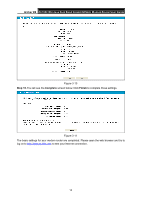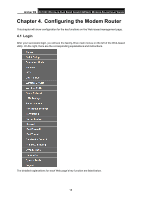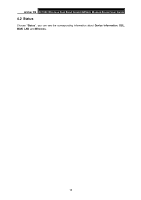TP-Link Archer D9 Archer D9 V1 User Guide - Page 30
WAN Settings
 |
View all TP-Link Archer D9 manuals
Add to My Manuals
Save this manual to your list of manuals |
Page 30 highlights
Arche r D9 AC1900 Wire le ss Dual Band Gigabit ADSL2+ M ode m Router Use r Guide 4.5.1 WAN Settings Choose "Network""WAN Settings", and you will see the WAN Port Information Table in the screen similar to Figure 4-3. There are six different configurations for the connection types, which are Static IP, Dynamic IP, PPPoE, PPPoA, IPoA and Bridge. You can select the corresponding types according to your needs. Figure 4-3 Click Add to add a new entry, you can configure the parameters for ATM and WAN Service in the next screen (shown in Figure 4-4). 19

Archer
D9
AC1900 Wireless Dual Band Gigabit ADSL2+ Modem Router User Guide
4.5.1
WAN Settings
Choose “
Network
”
“
WAN Settings
”, and you will see the WAN Port Information Table in the
screen similar to Figure 4-3. There are six different configurations for the connection types, which
are Static IP, Dynamic IP, PPPoE, PPPoA, IPoA and Bridge. You can select the corresponding
types according to your needs.
Figure 4-3
Click
Add
to add a new entry, you can configure the parameters for ATM and WAN Service in the
next screen (shown in Figure 4-4).
19