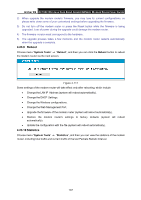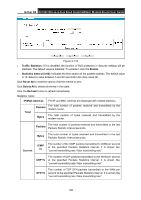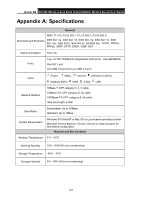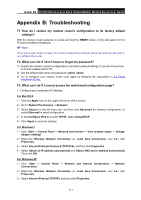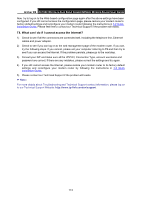TP-Link Archer D9 Archer D9 V1 User Guide - Page 123
Internet Protocol Version 4 TCP/IPv4
 |
View all TP-Link Archer D9 manuals
Add to My Manuals
Save this manual to your list of manuals |
Page 123 highlights
Arche r D9 AC1900 Wire le ss Dual Band Gigabit ADSL2+ M ode m Router Use r Guide 4) Select Obtain an IP address automatically and Obtain DNS server address automatically. Then click OK. For Windows 8 1) Move your mouse to the lower right corner and you will see Search icon in the Popups. Go to " -> Apps". Type Control Panel in the search box and press Enter, then you will go to Control Panel. 2) Click "View network status and tasks > Change adapter settings". 3) Right-click "Ethernet" and then select Properties. 4) Double-click Internet Protocol Version 4 (TCP/IPv4). Select Obtain an IP address automatically, choose Obtain DNS se rv er address automatically and then click OK. 2. Configure your IE browser Open your IE browser, click Tools tab and you will see the following screen. Click Internet Options Select Never dial a conne ction Click OK 112