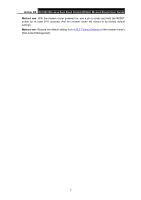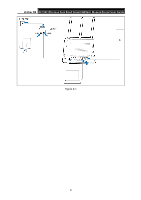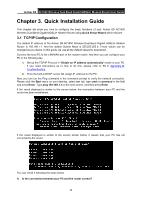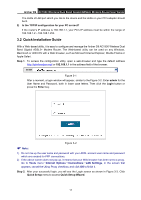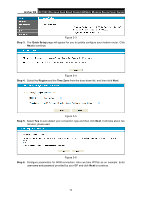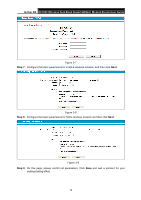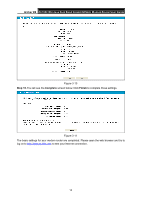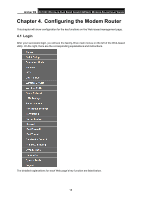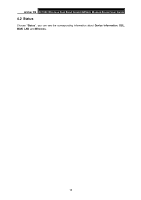TP-Link Archer D9 Archer D9 V1 User Guide - Page 23
Archer, Step 3., Quick Setup, Step 4., Region, Time Zone, Step 5., Step 6.
 |
View all TP-Link Archer D9 manuals
Add to My Manuals
Save this manual to your list of manuals |
Page 23 highlights
Arche r D9 AC1900 Wire le ss Dual Band Gigabit ADSL2+ M ode m Router Use r Guide Figure 3-3 Step 3. The Quick Setup page will appear for you to quickly configure your modem router. Click Next to continue. Figure 3-4 Step 4. Select the Re gion and the Time Zone from the drop-down list, and then click Ne xt. Figure 3-5 Step 5. Select Yes to auto detect your connection type and then click Next. It will take about two minutes, please wait. Figure 3-6 Step 6. Configure parameters for WAN connection. Here we take PPPoE as an example. Enter username and password provided by your ISP and click Next to continue. 12

Archer
D9
AC1900 Wireless Dual Band Gigabit ADSL2+ Modem Router User Guide
Figure 3-3
Step 3.
The
Quick Setup
page will appear for you to quickly configure your modem router. Click
Next
to continue.
Figure 3-4
Step 4.
Select the
Region
and the
Time Zone
from the drop-down list, and then click
Next
.
Figure 3-5
Step 5.
Select
Yes
to auto detect your connection type and then click
Next
. It will take about two
minutes, please wait.
Figure 3-6
Step 6.
Configure parameters for WAN connection. Here we take PPPoE as an example. Enter
username and password provided by your ISP and click
Next
to continue.
12