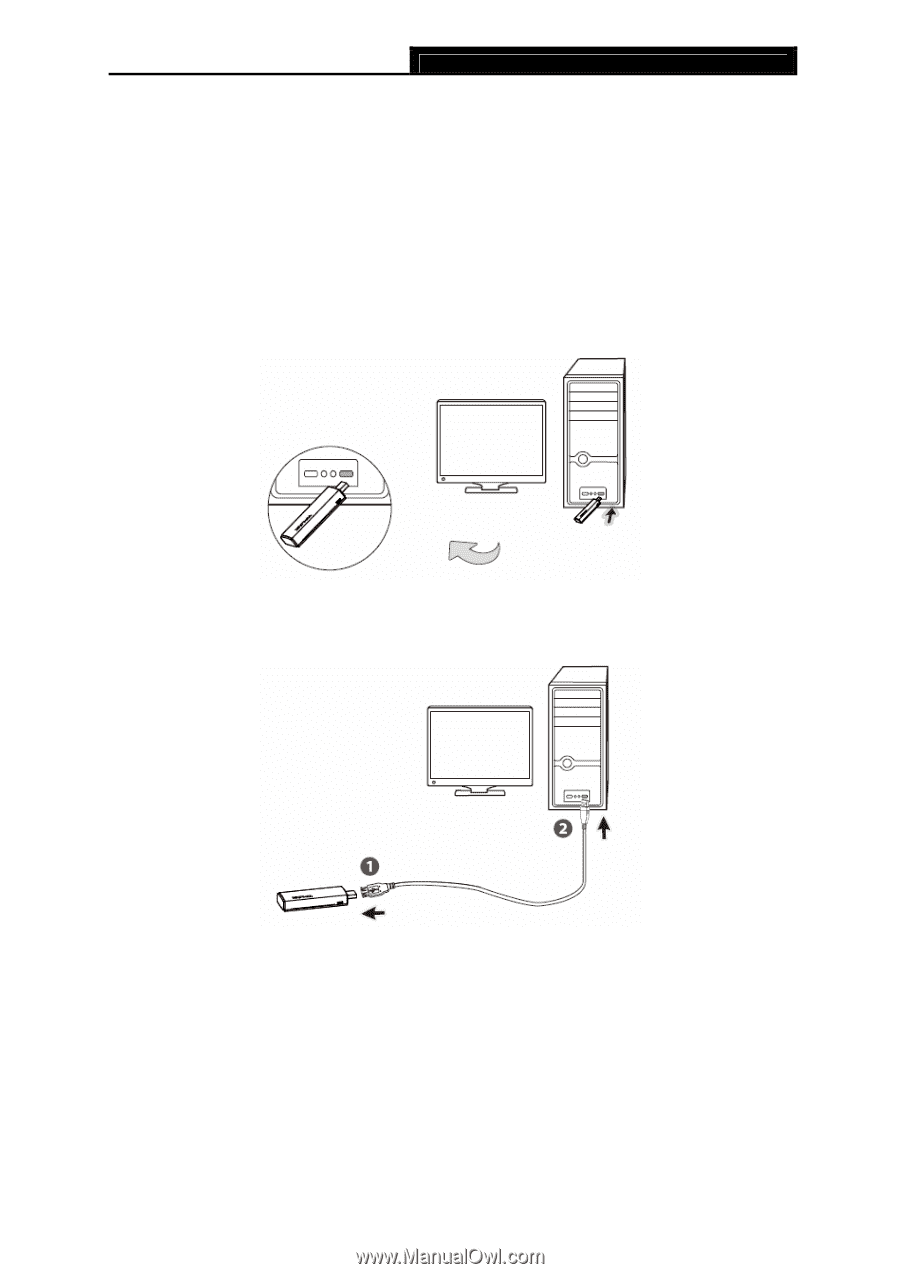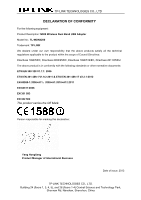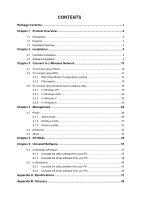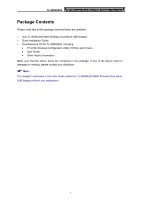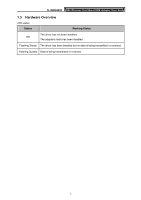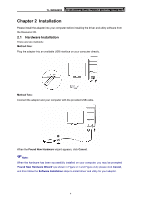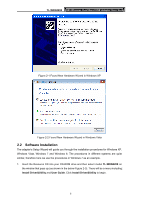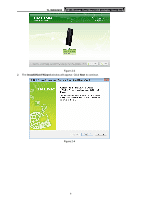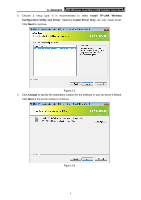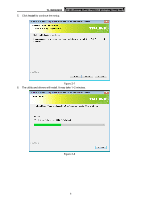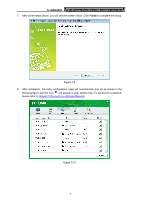TP-Link N900 TL-WDN4200 V1 User Guide 1910010869 - Page 12
Installation, 2.1 Hardware Installation
 |
View all TP-Link N900 manuals
Add to My Manuals
Save this manual to your list of manuals |
Page 12 highlights
TL-WDN4200 N900 Wireless Dual Band USB Adapter User Guide Chapter 2 Installation Please install the adapter into your computer before installing the driver and utility software from the Resource CD. 2.1 Hardware Installation There are two methods: Method One: Plug the adapter into an available USB interface on your computer directly. Method Two: Connect the adapter and your computer with the provided USB cable. When the Found New Hardware wizard appears, click Cancel. )Note: When the hardware has been successfully installed on your computer, you may be prompted 'Found New Hardware Wizard' (as shown in Figure 2-1 and Figure 2-2); please click Cancel, and then follow the Software Installation steps to install driver and utility for your adapter. 4