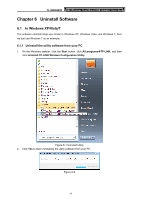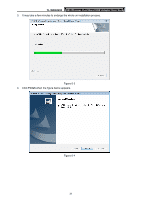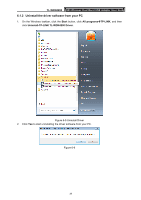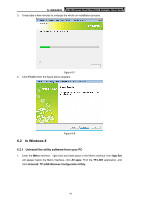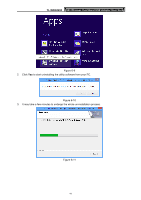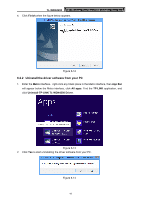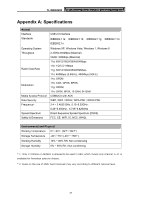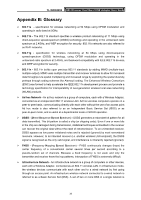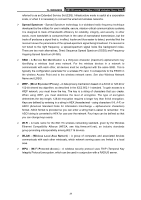TP-Link N900 TL-WDN4200 V1 User Guide 1910010869 - Page 50
Uninstall the driver software from your PC, TL-WDN4200, Finish, Metro, App Bar, All apps
 |
View all TP-Link N900 manuals
Add to My Manuals
Save this manual to your list of manuals |
Page 50 highlights
TL-WDN4200 N900 Wireless Dual Band USB Adapter User Guide 4. Click Finish when the figure below appears. Figure 6-12 6.2.2 Uninstall the driver software from your PC 1. Enter the Metro interface,right-click any blank place in the Metro interface, then App Bar will appear below the Metro interface, click All apps. Find the TP-LINK application, and click Uninstall-TP-LINK TL-WDN4200 Driver. Figure 6-13 2. Click Yes to start uninstalling the driver software from your PC. Figure 6-14 42
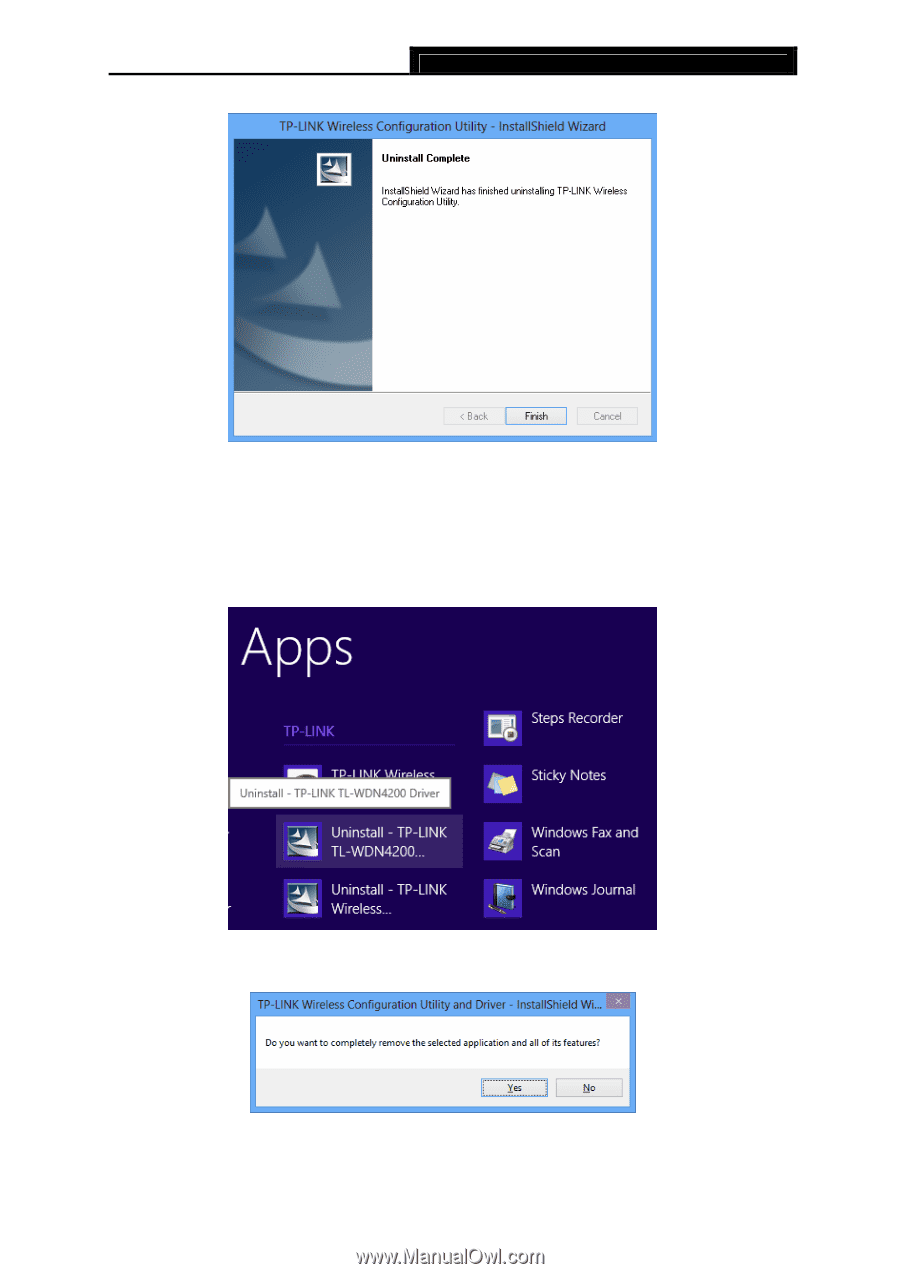
TL-WDN4200
N900 Wireless Dual Band USB Adapter User Guide
42
4.
Click
Finish
when the figure below appears.
Figure 6-12
6.2.2 Uninstall the driver software from your PC
1.
Enter the
Metro
interface
,
right-click any blank place in the Metro interface, then
App Bar
will appear below the Metro interface, click
All apps
.
Find the
TP-LINK
application, and
click
Uninstall-TP-LINK TL-WDN4200 Driver
.
Figure 6-13
2.
Click
Yes
to start uninstalling the driver software from your PC.
Figure 6-14