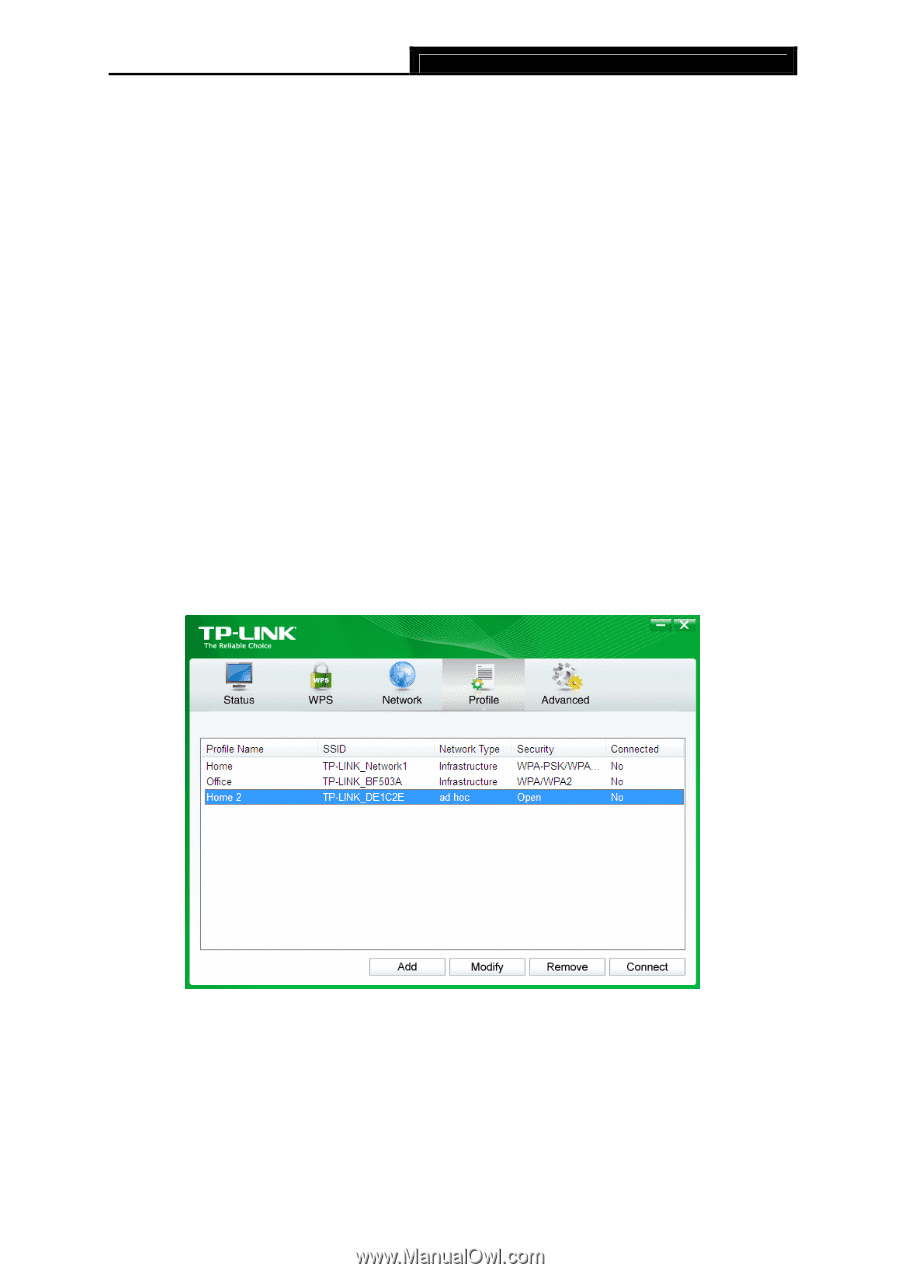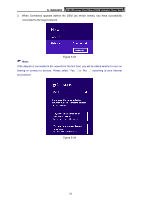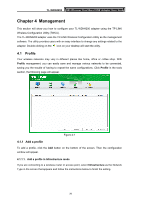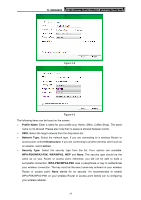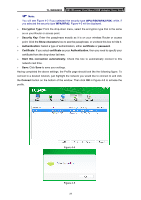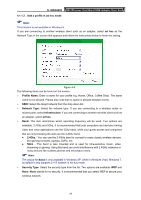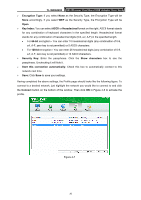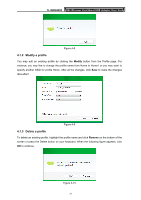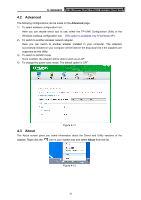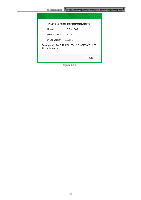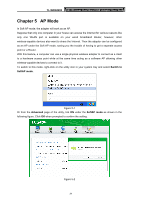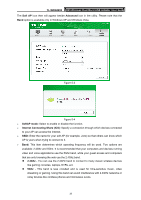TP-Link N900 TL-WDN4200 V1 User Guide 1910010869 - Page 38
TL-WDN4200, Encryption Type, Key Index, ASCII, Hexadecimal, Security Key, Show characters
 |
View all TP-Link N900 manuals
Add to My Manuals
Save this manual to your list of manuals |
Page 38 highlights
TL-WDN4200 N900 Wireless Dual Band USB Adapter User Guide ¾ Encryption Type: If you select None as the Security Type, the Encryption Type will be None accordingly. If you select WEP as the Security Type, the Encryption Type will be Open. ¾ Key Index: You can select ASCII or Hexadecimal format on the right. ASCII format stands for any combination of keyboard characters in the specified length. Hexadecimal format stands for any combination of hexadecimal digits (0-9, a-f, A-F) in the specified length. • For 64-bit encryption - You can enter 10 hexadecimal digits (any combination of 0-9, a-f, A-F, zero key is not permitted) or 5 ASCII characters. • For 128-bit encryption - You can enter 26 hexadecimal digits (any combination of 0-9, a-f, A-F, zero key is not permitted) or 13 ASCII characters. ¾ Security Key: Enter the passphrase. Click the Show characters box to see the passphrase. Unchecking it will hide it. ¾ Start this connection automatically: Check this box to automatically connect to this network next time. ¾ Save: Click Save to save your settings. Having completed the above settings, the Profile page should looks like the following figure. To connect to a desired network, just highlight the network you would like to connect to and click the Connect button on the bottom of the window. Then click OK in Figure 4-8 to activate the profile. Figure 4-7 30