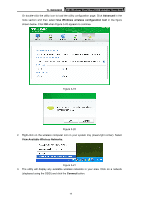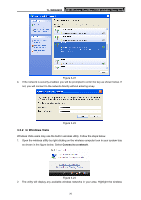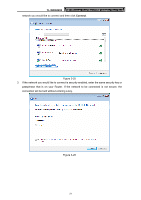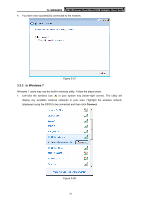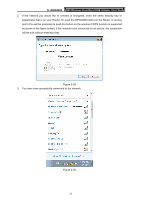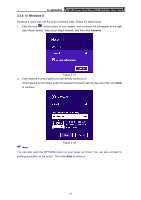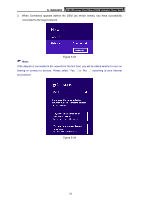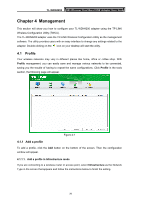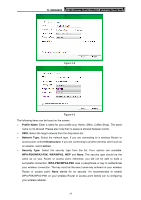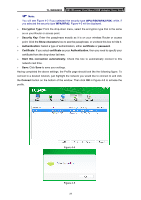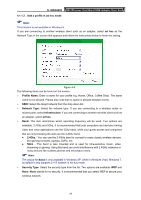TP-Link N900 TL-WDN4200 V1 User Guide 1910010869 - Page 32
In Windows 8
 |
View all TP-Link N900 manuals
Add to My Manuals
Save this manual to your list of manuals |
Page 32 highlights
TL-WDN4200 N900 Wireless Dual Band USB Adapter User Guide 3.3.4 In Windows 8 Windows 8 users may use the built-in wireless utility. Follow the steps below. 1. Click the icon at the bottom of your screen, and a network list will appear at the right side of your screen. Select your target network, and then click Connect. Figure 3-31 2. If the network is unencrypted, you will directly connect to it. If the network is encrypted, enter the password (network security key) and then click Next to continue. ) Note: Figure 3-32 You can also push the WPS/QSS button on your router as hinted "You can also connect by pushing the button on the router". Then click Next to continue. 24
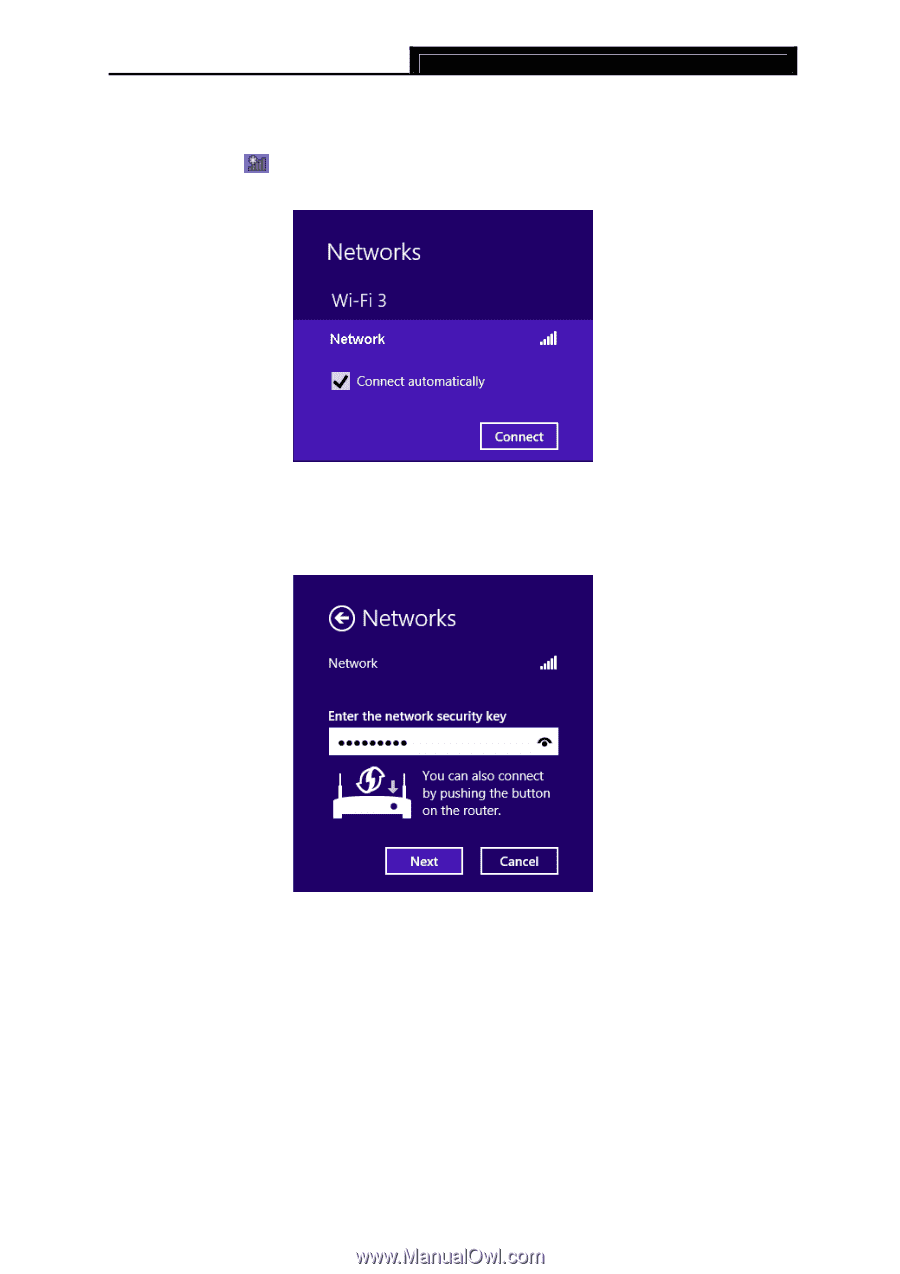
TL-WDN4200
N900 Wireless Dual Band USB Adapter User Guide
24
3.3.4 In Windows 8
Windows 8 users may use the built-in wireless utility. Follow the steps below.
1.
Click the icon
at the bottom of your screen, and a network list will appear at the right
side of your screen. Select your target network, and then click
Connect
.
Figure 3-31
2.
If the network is unencrypted, you will directly connect to it.
If the network is encrypted, enter the password (network security key) and then click
Next
to continue.
Figure 3-32
)
Note:
You can also push the WPS/QSS button on your router as hinted “You can also connect by
pushing the button on the router”. Then click
Next
to continue.