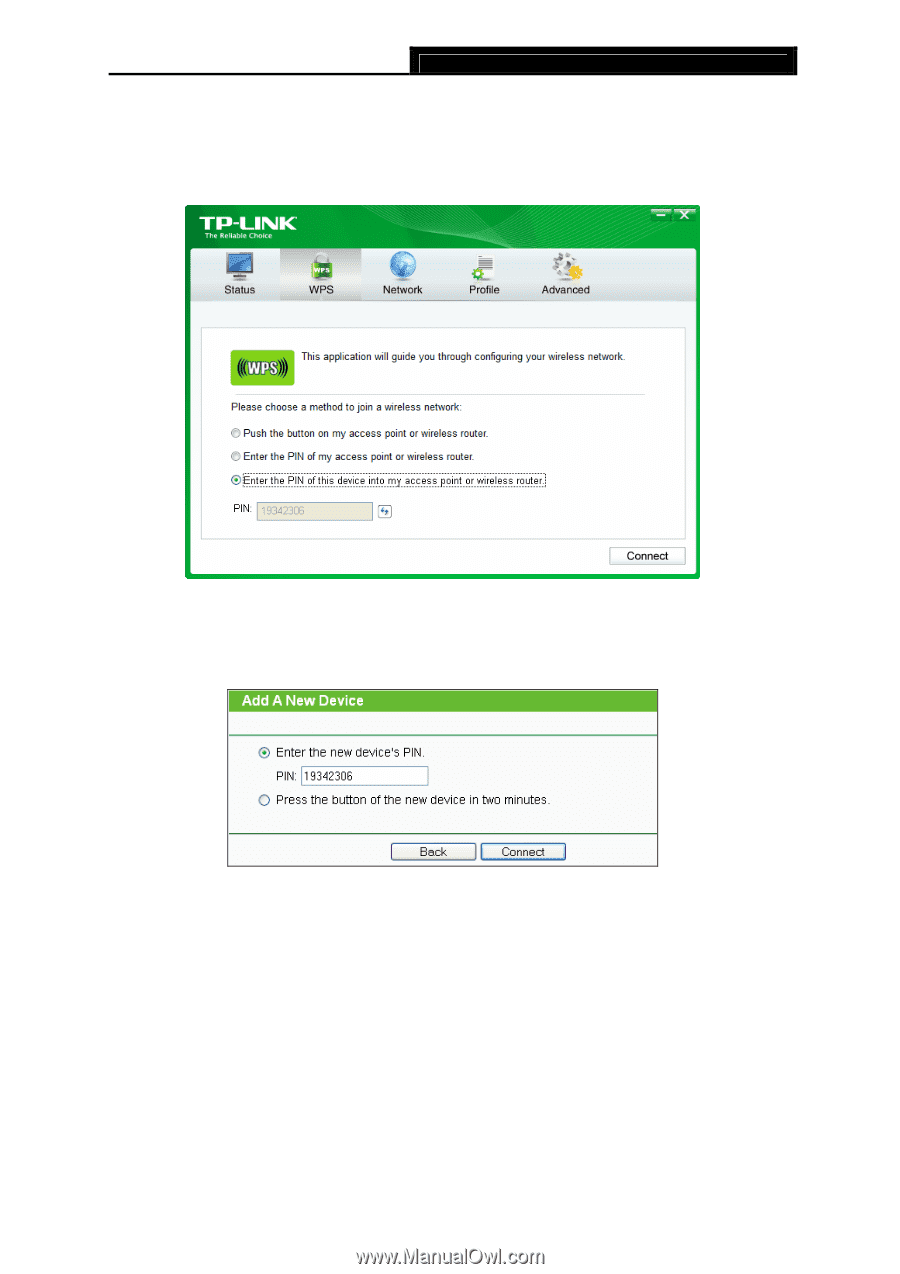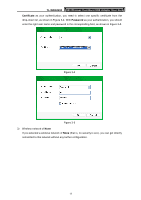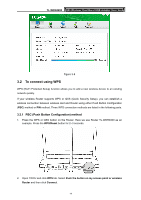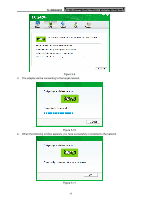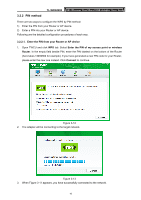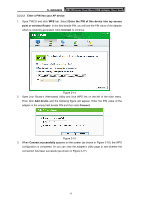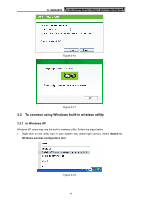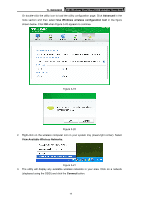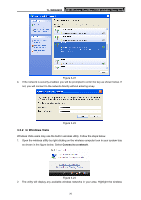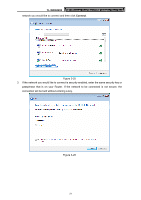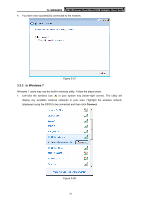TP-Link N900 TL-WDN4200 V1 User Guide 1910010869 - Page 25
Enter a PIN into your AP device, point or wireless Router
 |
View all TP-Link N900 manuals
Add to My Manuals
Save this manual to your list of manuals |
Page 25 highlights
TL-WDN4200 N900 Wireless Dual Band USB Adapter User Guide 3.2.2.2. Enter a PIN into your AP device 1. Open TWCU and click WPS tab. Select Enter the PIN of this device into my access point or wireless Router. In the field beside PIN, you will see the PIN value of the adapter which is randomly generated. Click Connect to continue. Figure 3-14 2. Open your Router's Web-based Utility and click WPS link on the left of the main menu. Then click Add device and the following figure will appear. Enter the PIN value of the adapter in the empty field beside PIN and then click Connect. Figure 3-15 3. When Connect successfully appears on the screen (as shown in Figure 3-16), the WPS configuration is completed. Or you can view the adapter's utility page to see whether the connection has been successful (as shown in Figure 3-17). 17