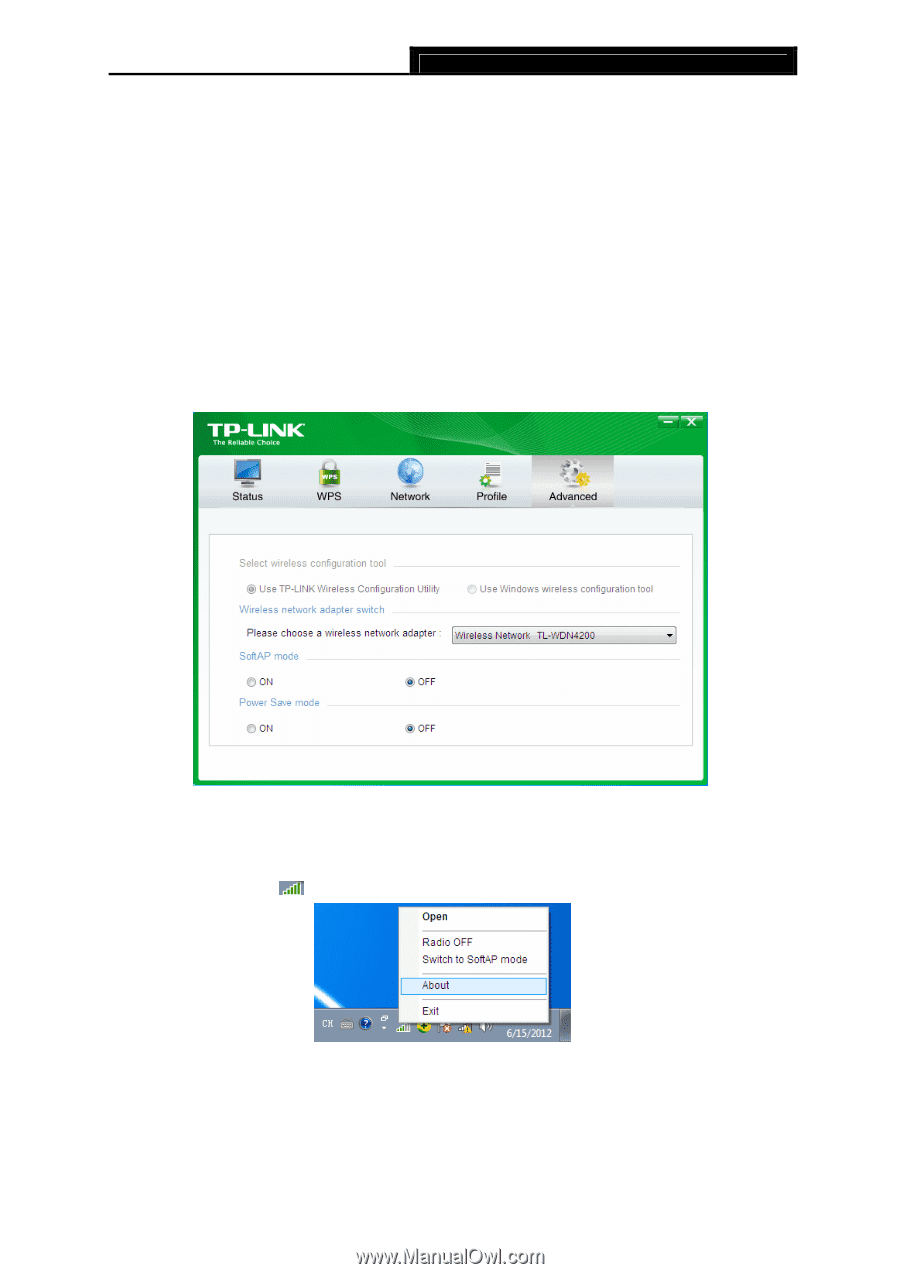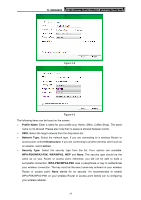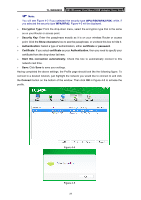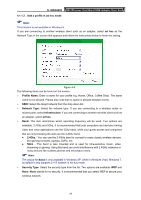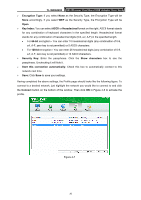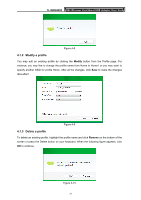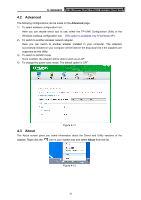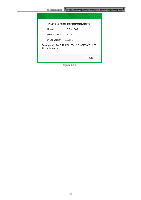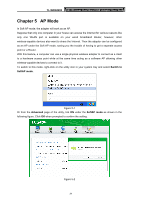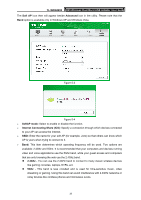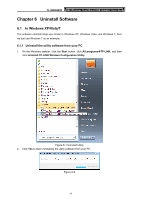TP-Link N900 TL-WDN4200 V1 User Guide 1910010869 - Page 40
Advanced, 4.3 About, TL-WDN4200, Advanced, About - driver windows 7
 |
View all TP-Link N900 manuals
Add to My Manuals
Save this manual to your list of manuals |
Page 40 highlights
TL-WDN4200 N900 Wireless Dual Band USB Adapter User Guide 4.2 Advanced The following configurations can be made on the Advanced page: 1) To select wireless configuration tool. Here you can decide which tool to use, either the TP-LINK Configuration Utility or the Windows wireless configuration tool. (This option is available only in Windows XP.) 2) To switch to another wireless network adapter. Here you can switch to another adapter installed in your computer. The adapters successfully installed in your computer will be listed in the drop-down list if the adapters are supported by this utility. 3) To switch to SoftAP mode. Once enabled, the adapter will be able to work as an AP. 4) To change the power save mode. The default option is OFF. Figure 4-11 4.3 About The About screen gives you some information about the Driver and Utility versions of the adapter. Right-click the icon in your system tray and select About from the list. Figure 4-12 32