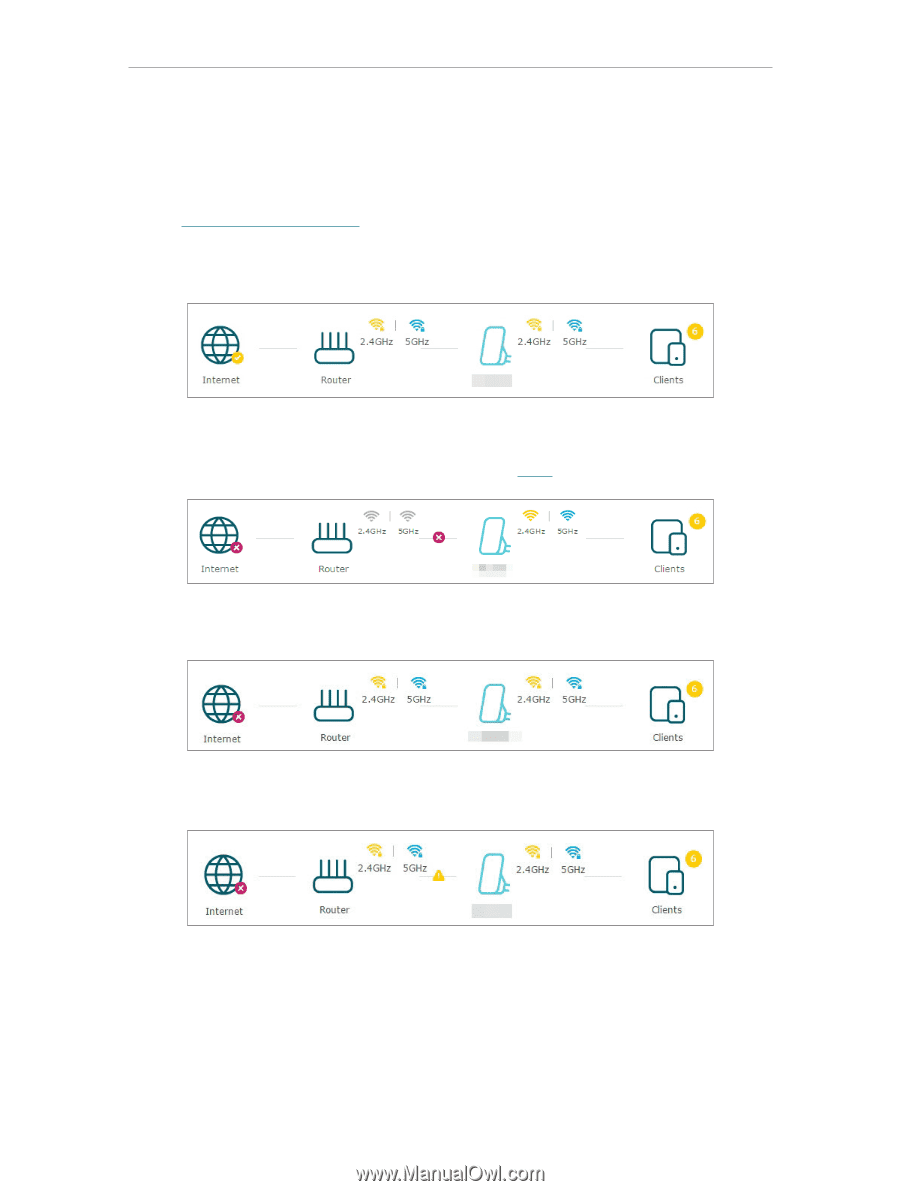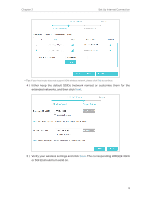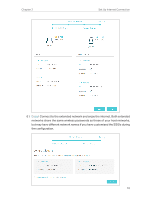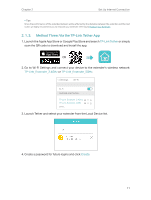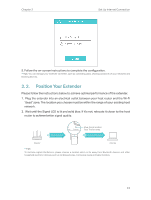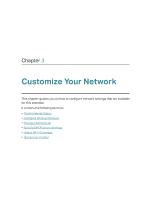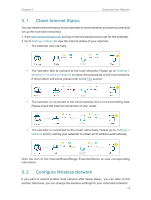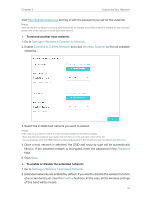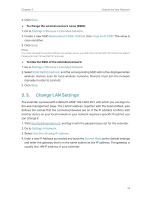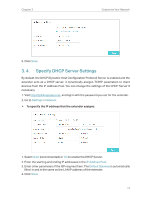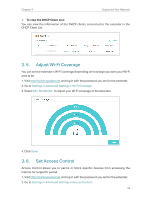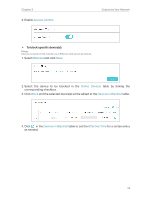TP-Link RE205 RE205EU V1 User Guide - Page 16
Check Internet Status, 3. 2. Con Wireless Network, Settings, Status, Wireless
 |
View all TP-Link RE205 manuals
Add to My Manuals
Save this manual to your list of manuals |
Page 16 highlights
Chapter 3 Customize Your Network 3. 1. Check Internet Status You can view the internet status of your extender to check whether you have successfully set up the extended network(s). 1. Visit http://tplinkrepeater.net, and log in with the password you set for the extender. 2. Go to Settings > Status to view the internet status of your extender. • The extender runs normally. • The extender fails to connect to the host networks. Please go to Settings > Wireless > Connect to Network to check the passwords of the host networks. If the problem still exists, please refer to the FAQ section. • The extender is connected to the host networks, but is not transmitting data. Please check the internet connection of your router. • The extender is connected to the router abnormally. Please go to Settings > Network and try setting your extender to obtain an IP address automatically. Click the icon of the Internet/Router/Range Extender/Clients to view corresponding information. 3. 2. Configure Wireless Network If you want to extend another host network after Quick Setup, you can refer to this section. Moreover, you can change the wireless settings for your extended networks. 14