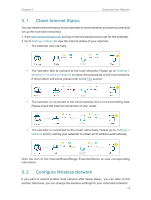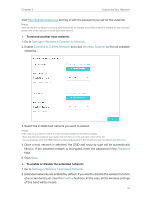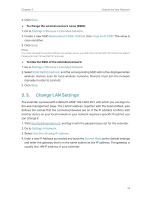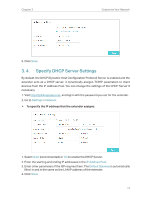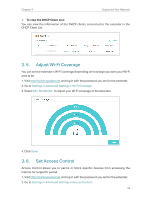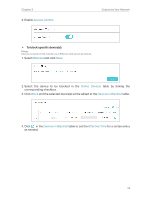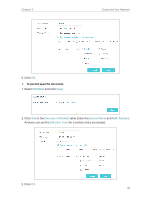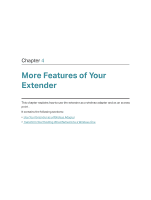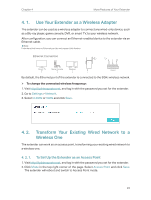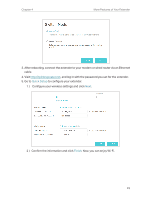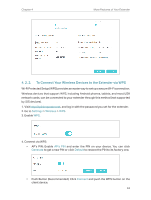TP-Link RE205 RE205EU V1 User Guide - Page 21
Access Control, Blacklist, Online Devices, Block, Devices in Blacklist, Effective Time
 |
View all TP-Link RE205 manuals
Add to My Manuals
Save this manual to your list of manuals |
Page 21 highlights
Chapter 3 3. Enable Access Control. Customize Your Network ¾¾ To block specific device(s): Note: Devices connected to the extender via an Ethernet cable cannot be blocked. 1. Select Blacklist and click Save. 2. Select the device to be blocked in the Online Devices table by ticking the corresponding checkbox. 3. Click Block and the selected device(s) will be added to the Devices in Blacklist table. 4. Click in the Devices in Blacklist table to set the Effective Time for a certain entry as needed. 19
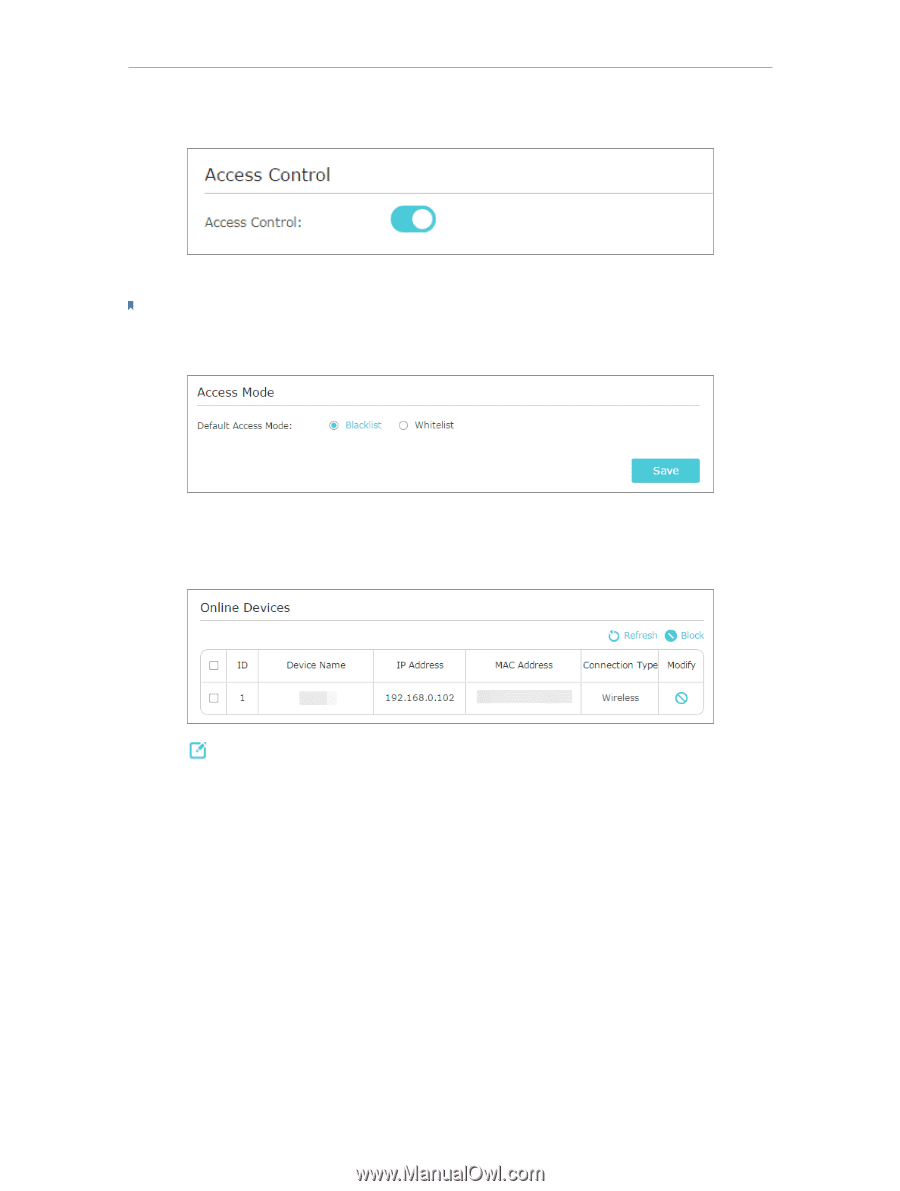
19
Chapter 3
Customize Your Network
3. Enable
Access Control
.
¾
To block specific device(s):
Note:
Devices connected to the extender via an Ethernet cable cannot be blocked.
1. Select
Blacklist
and click
Save
.
2. Select the device to be blocked in the
Online Devices
table by ticking the
corresponding checkbox.
3. Click
Block
and the selected device(s) will be added to the
Devices in Blacklist
table.
4. Click
in the
Devices in Blacklist
table to set the
Effective Time
for a certain entry
as needed.