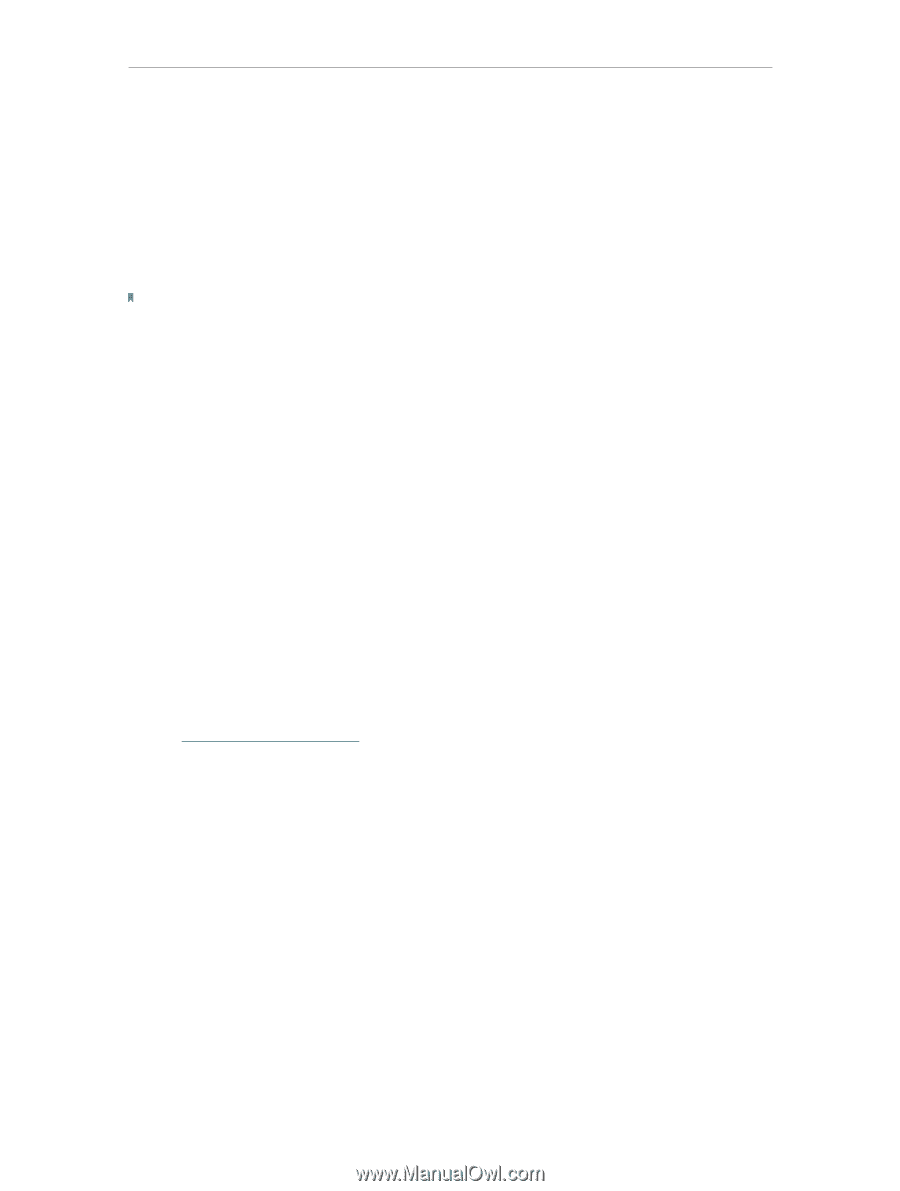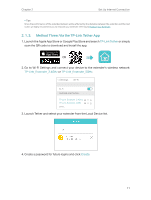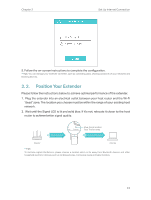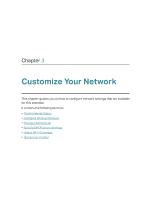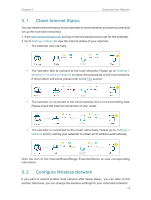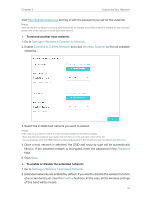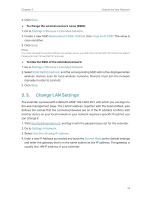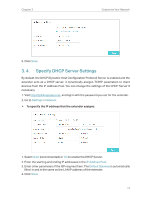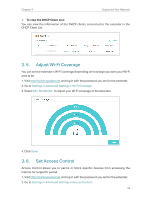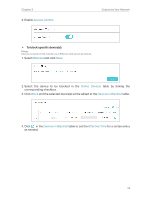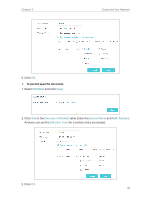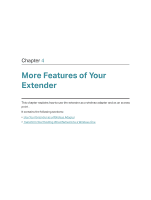TP-Link RE205 RE205EU V1 User Guide - Page 18
Change LAN Settings, Settings, Wireless, Extended Network, Extended 2.4GHz SSID, Copy Host SSID - manual
 |
View all TP-Link RE205 manuals
Add to My Manuals
Save this manual to your list of manuals |
Page 18 highlights
Chapter 3 Customize Your Network 3. Click Save. ¾¾ To change the wireless network name (SSID): 1. Go to Settings > Wireless > Extended Network. 2. Create a new SSID in Extended 2.4GHz SSID or click Copy Host SSID. The value is case-sensitive. 3. Click Save. Note: If you have changed the wireless settings via a wireless device, you will be disconnected after the settings are applied. Please write down the new SSID for future use. ¾¾ To hide the SSID of the extended network: 1. Go to Settings > Wireless > Extended Network. 2. Select Hide SSID broadcast, and the corresponding SSID will not be displayed when wireless devices scan for local wireless networks. Devices must join the network manually in order to connect. 3. Click Save. 3. 3. Change LAN Settings The extender is preset with a default LAN IP 192.168.0.254, with which you can log in to the web management page. The LAN IP address, together with the Subnet Mask, also defines the subnet that the connected devices are on. If the IP address conflicts with another device on your local network or your network requires a specific IP subnet, you can change it. 1. Visit http://tplinkrepeater.net, and log in with the password you set for the extender. 2. Go to Settings > Network. 3. Select Use the following IP address. 4. Enter a new IP Address as needed and leave the Subnet Mask as the default settings and enter the gateway that is in the same subnet as the IP address. The gateway is usually the LAN IP address of your extender. 16