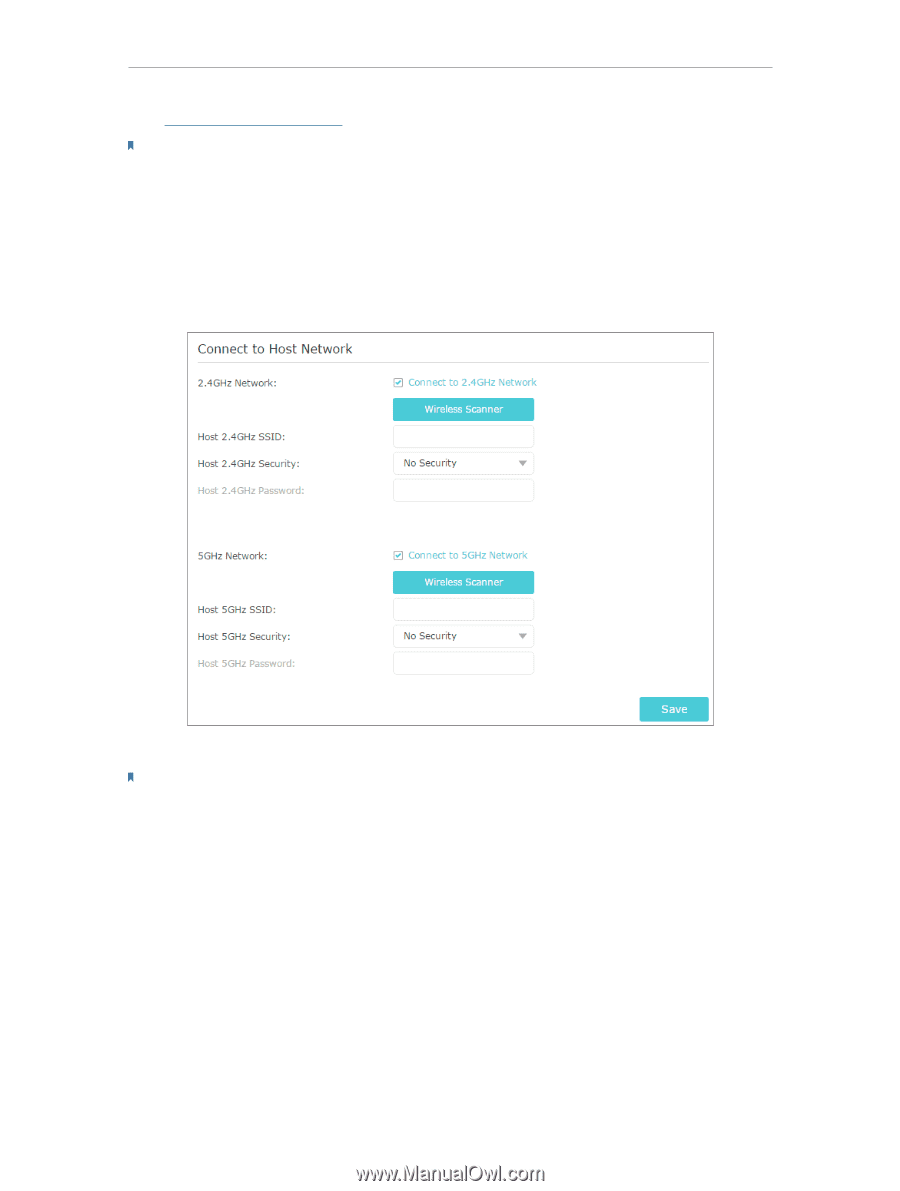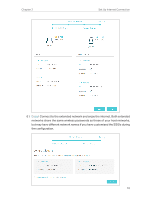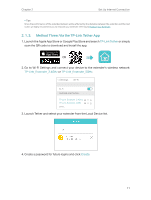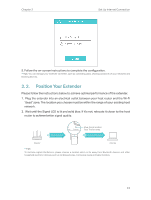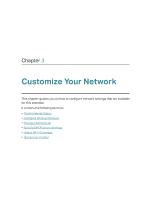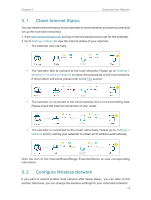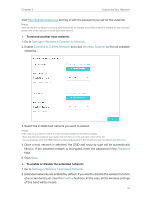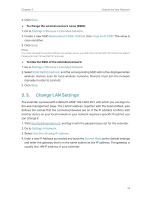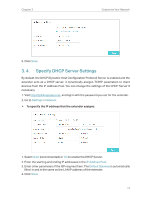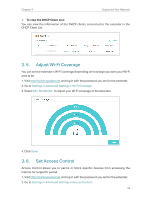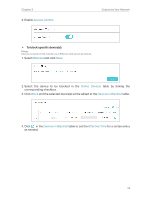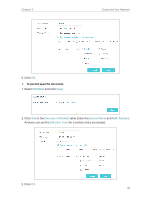TP-Link RE205 RE205EU V1 User Guide - Page 17
Settings, Wireless, Connect to Network, Wireless Scanner, Password, Extended Network, Enable - default password
 |
View all TP-Link RE205 manuals
Add to My Manuals
Save this manual to your list of manuals |
Page 17 highlights
Chapter 3 Customize Your Network Visit http://tplinkrepeater.net, and log in with the password you set for the extender. Note: Here we take the configuration of the 2.4GHz network as an example. If the 5GHz network is available on your extender, please refer to the instructions to set your 5GHz network. ¾¾ To extend another host network: 1. Go to Settings > Wireless > Connect to Network. 2. Enable Connect to 2.4GHz Network and click Wireless Scanner to find all available networks. 3. Select the 2.4GHz host network you want to extend. Note: If the network you want to extend is on but not listed, please try the following steps. · Move the extender closer to your router, and click Rescan in the top-right corner of the list. · You can manually enter the SSID (network name) and password of the network you want to extend, and click Save. 4. Once a host network is selected, the SSID and security type will be automatically filled in. If the selected network is encrypted, enter the password in the Password field. 5. Click Save. ¾¾ To enable or disable the extended network: 1. Go to Settings > Wireless > Extended Network. 2. Extended networks are enabled by default. If you want to disable the wireless function of a certain band, just clear the Enable checkbox. In this case, all the wireless settings of this band will be invalid. 15