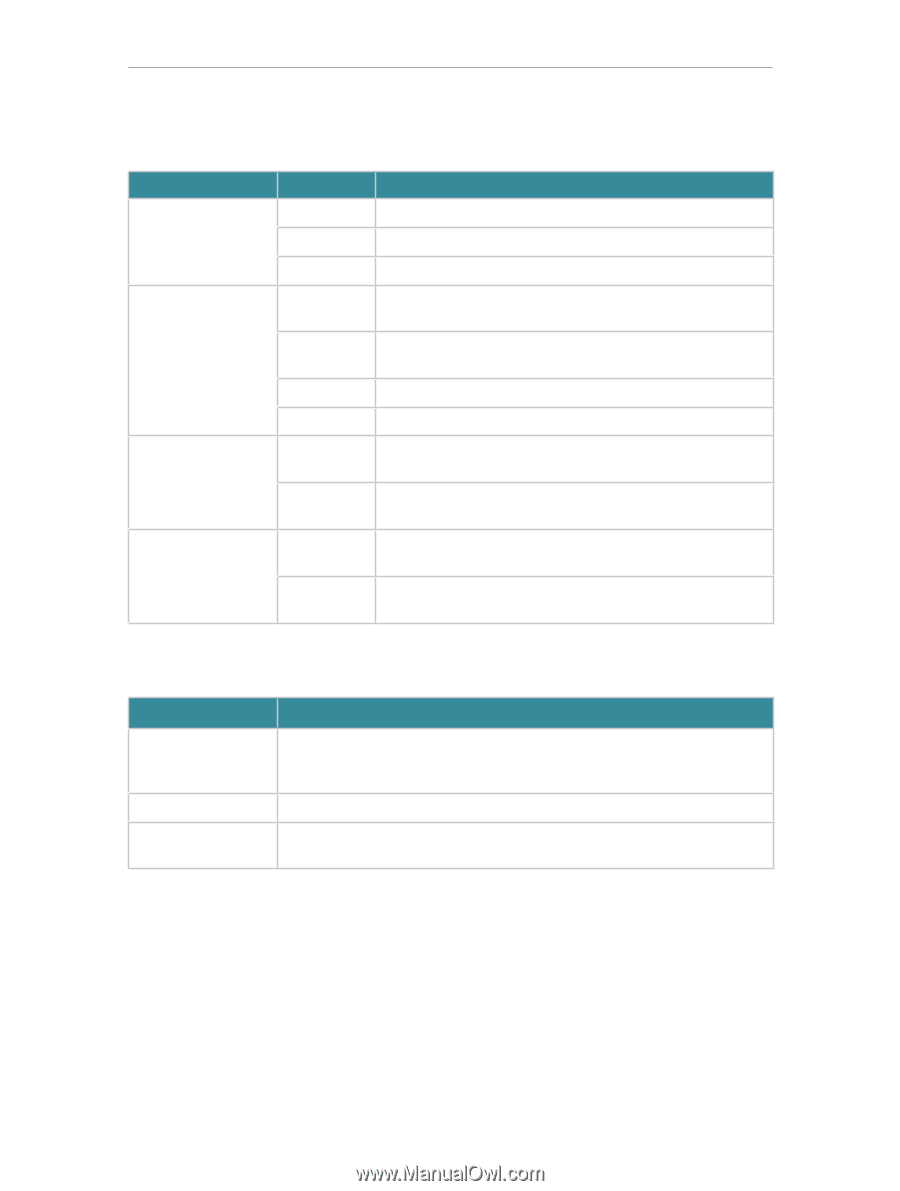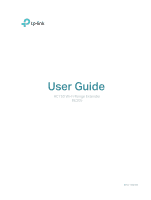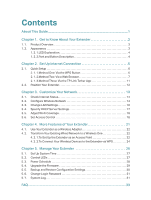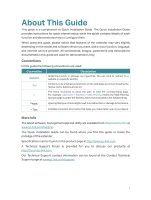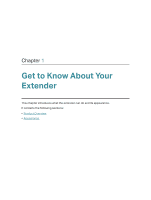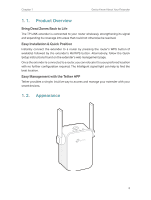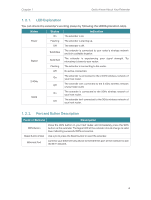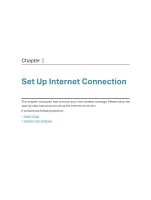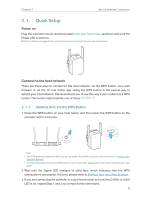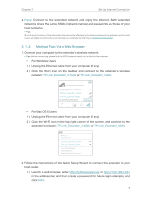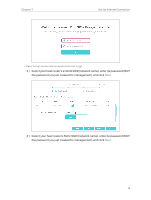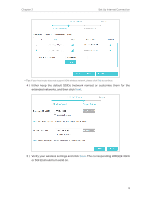TP-Link RE205 RE205EU V1 User Guide - Page 6
LED Explanation, 1. 2. 2. Port and Button Description, Status, Indication, Ports or Buttons - reset
 |
View all TP-Link RE205 manuals
Add to My Manuals
Save this manual to your list of manuals |
Page 6 highlights
Chapter 1 Get to Know About Your Extender 1. 2. 1. LED Explanation You can check the extender's working status by following the LED Explanation table. Name Power Signal 2.4GHz 5GHz Status On Flashing Off Solid Blue Solid Red Flashing Off On Off On Off Indication The extender is on. The extender is starting up. The extender is off. The extender is connected to your router's wireless network and is in a suitable location. The extender is experiencing poor signal strength. Try relocating it closer to your router. The extender is connecting to the router. No active connection. The extender is connected to the 2.4GHz wireless network of your host router. The extender isn't connected to the 2.4GHz wireless network of your host router. The extender is connected to the 5GHz wireless network of your host router. The extender isn't connected to the 5GHz wireless network of your host router. 1. 2. 2. Port and Button Description Ports or Buttons Description WPS Button Press the WPS button on your host router, and immediately press the WPS button on the extender. The Signal LED of the extender should change to solid blue, indicating successful WPS connection. Reset Button (Hole) Use a pin to press the Reset button to reset the extender. Ethernet Port Connect your Ethernet-only device to the Ethernet port of the extender to join the Wi-Fi network. 4