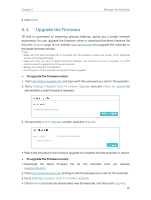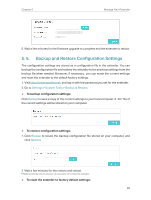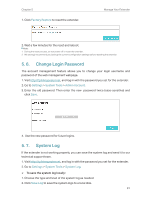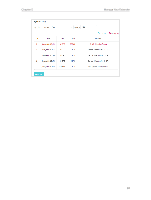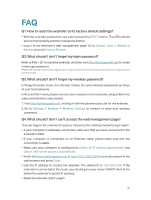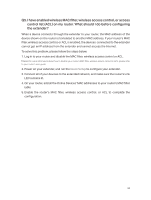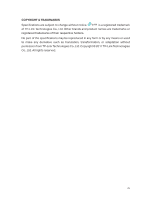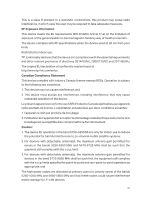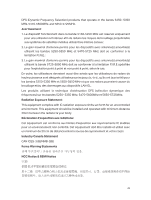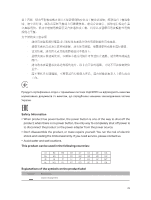TP-Link RE205 RE205EU V1 User Guide - Page 36
Q5. I have enabled wireless MAC filter, wireless access control, or access
 |
View all TP-Link RE205 manuals
Add to My Manuals
Save this manual to your list of manuals |
Page 36 highlights
Q5. I have enabled wireless MAC filter, wireless access control, or access control list (ACL) on my router. What should I do before configuring the extender? When a device connects through the extender to your router, the MAC address of the device shown on the router is translated to another MAC address. If your router's MAC filter, wireless access control, or ACL is enabled, the devices connected to the extender cannot get an IP address from the extender and cannot access the Internet. To solve this problem, please follow the steps below: 1. Log in to your router and disable the MAC filter, wireless access control or ACL. Note: For more information about how to disable your router's MAC filter, wireless access control or ACL, please refer to your router's user guide. 2. Power on your extender, and run the Quick Setup to configure your extender. 3. Connect all of your devices to the extended network, and make sure the router's Link LED remains lit. 4. On your router, add all the Online Devices' MAC addresses to your router's MAC filter table. 5. Enable the router's MAC filter, wireless access control, or ACL to complete the configuration. 34