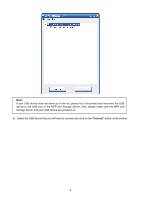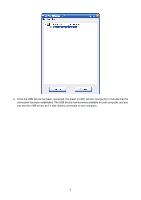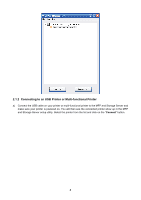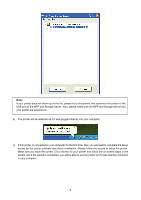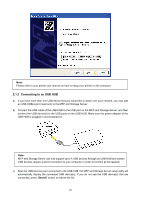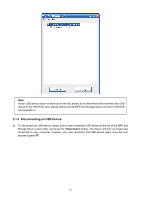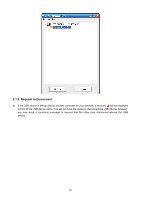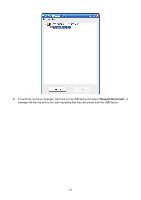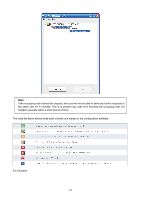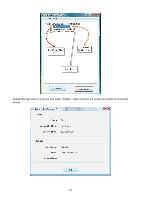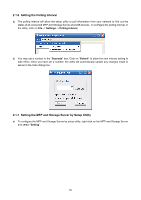TP-Link TL-PS310U User Guide - Page 14
Disconnecting an USB Device - mfp storage server
 |
UPC - 845973031060
View all TP-Link TL-PS310U manuals
Add to My Manuals
Save this manual to your list of manuals |
Page 14 highlights
Note: If your USB device does not show up on the list, please try to disconnect and reconnect the USB device to the USB HUB. Also, please make sure the MFP and Storage Server and your USB HUB are powered on. 2.1.4 Disconnecting an USB Device a) To disconnect an USB device, simply click on the connected USB device on the list of the MFP and Storage Server setup utility, and press the "Disconnect" button. The device will then no longer stay connected to your computer, however, you may reconnect the USB device again once the icon becomes green( ). 11
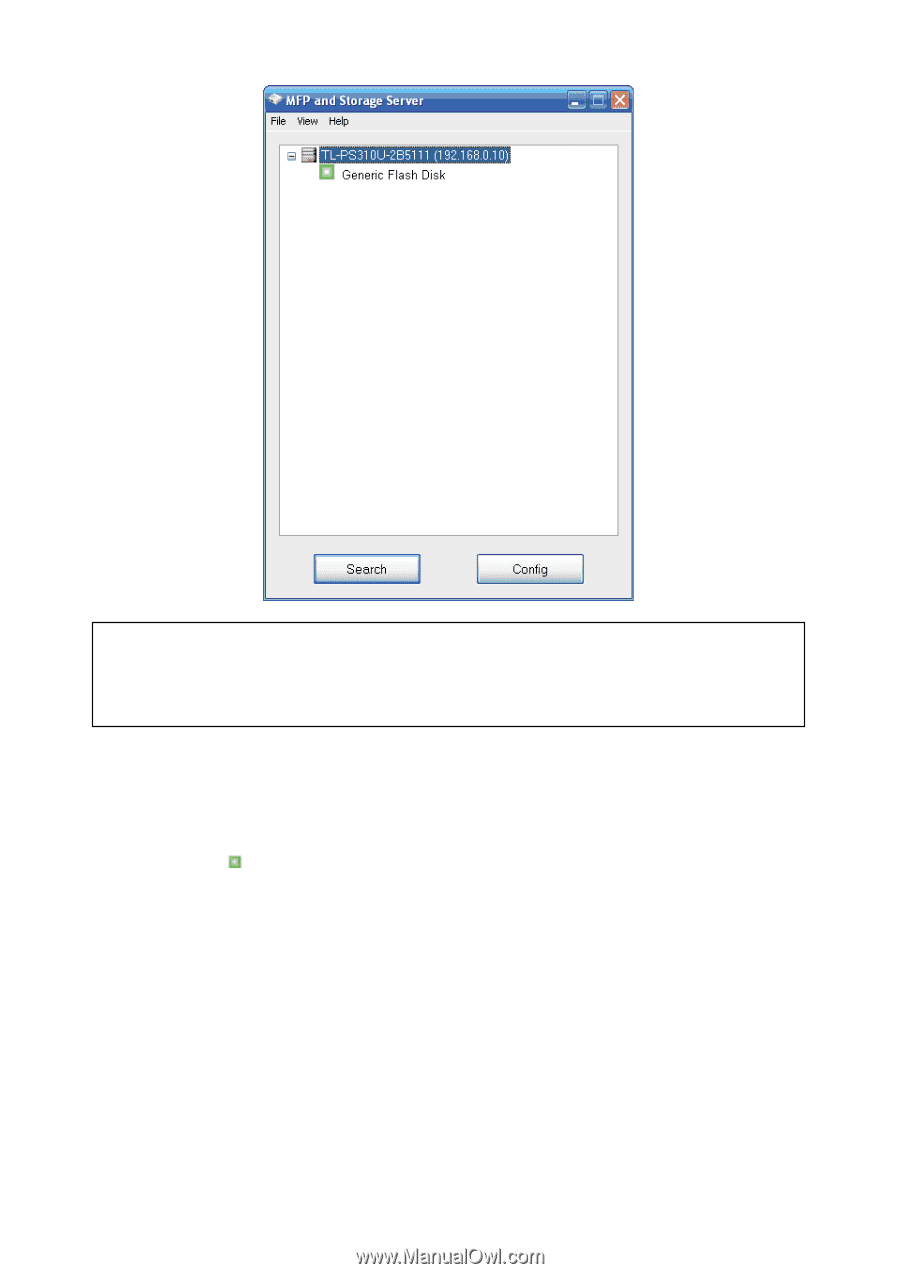
11
2.1.4 Disconnecting an USB Device
a)
To disconnect an USB device, simply click on the connected USB device on the list of the MFP and
Storage Server setup utility, and press the “
Disconnect
” button. The device will then no longer stay
connected to your computer, however, you may reconnect the USB device again once the icon
becomes green(
).
Note:
If your USB device does not show up on the list, please try to disconnect and reconnect the USB
device to the USB HUB. Also, please make sure the MFP and Storage Server and your USB HUB
are powered on.