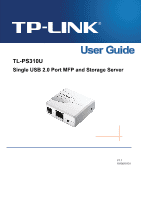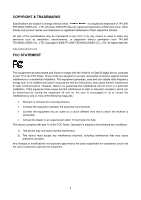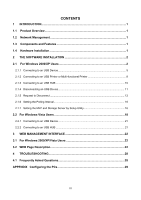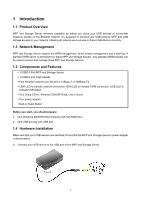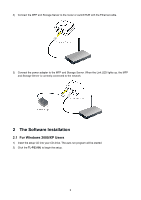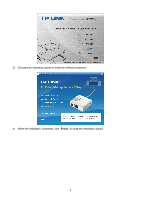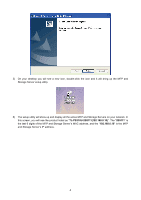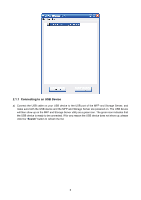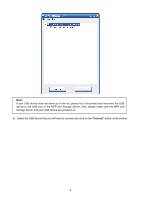TP-Link TL-PS310U User Guide - Page 4
Introduction - drive windows 7
 |
UPC - 845973031060
View all TP-Link TL-PS310U manuals
Add to My Manuals
Save this manual to your list of manuals |
Page 4 highlights
1 Introduction 1.1 Product Overview MFP and Storage Server enhance capability by letting you place your USB devices at convenient locations directly on the Ethernet network. It's designed to connect your USB printers, MFP and USB storage devices to your network, allowing all network users access to these USB devices remotely. 1.2 Network Management MFP and Storage Server support the WEB management, which remote management and a warning. A standard WEB server is permanent on these MFP and Storage Servers. Any standard WEB browser can be used to access and manage these MFP and Storage Servers. 1.3 Components and Features y 1-USB2.0 Port MFP and Storage Server y 1 USB2.0 port (High-speed) y Fast Ethernet network port: RJ-45 for 10Base-T or 100Base-TX y LINK LED to indicate network connection,100M LED to indicate 100M connection, USB LED to indicate USB status y One Setup CD for Windows 2000/XP/Vista, User's Guide y One power adapter y Built-in Reset Button Before you start, you should prepare: ¾ One Windows 2000/XP/Vista computer with CD-ROM drive ¾ One USB devices with USB port 1.4 Hardware Installation Make sure that your USB devices are switched off and that the MFP and Storage Server's power adapter is disconnected. 1) Connect your USB device to the USB port of the MFP and Storage Server. 1