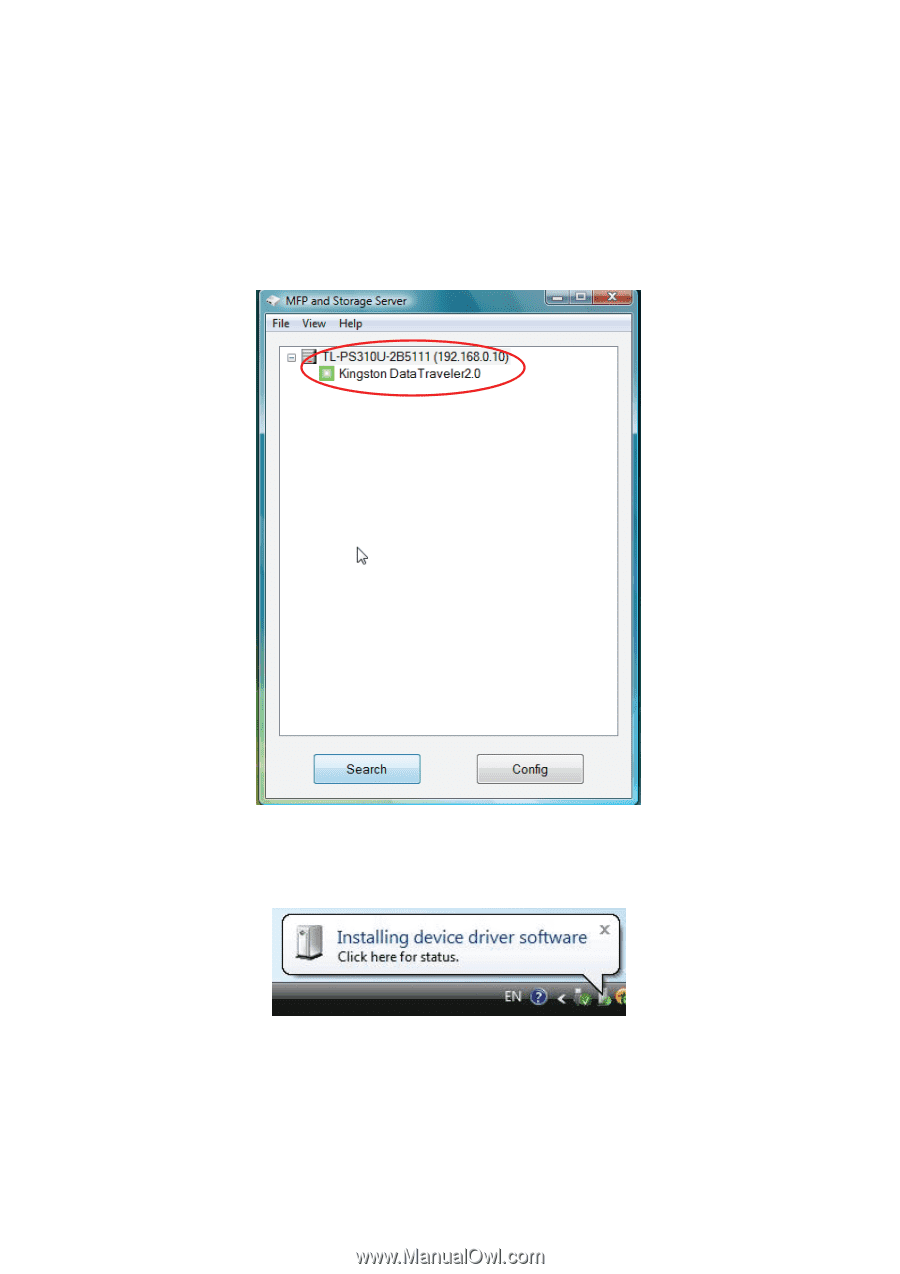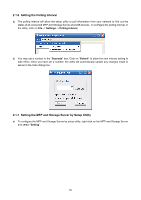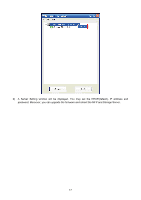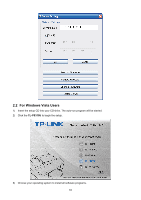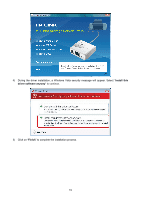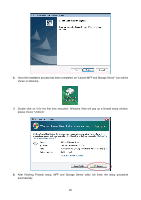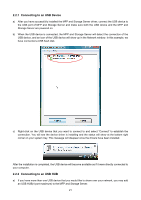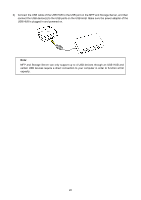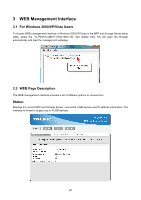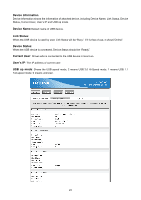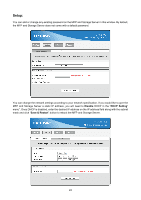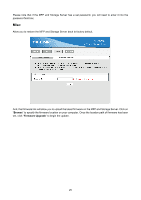TP-Link TL-PS310U User Guide - Page 24
Connecting to an USB Device, 2.2 Connecting to an USB HUB - windows 7 drivers
 |
UPC - 845973031060
View all TP-Link TL-PS310U manuals
Add to My Manuals
Save this manual to your list of manuals |
Page 24 highlights
2.2.1 Connecting to an USB Device a) After you have successfully installed the MFP and Storage Server driver, connect the USB device to the USB port of MFP and Storage Server and make sure both the USB device and the MFP and Storage Server are powered on. b) When the USB device is connected, the MFP and Storage Server will detect the connection of the USB device, and an icon of the USB device will show up in the Network window. In this example, we have connected a USB flash disk. c) Right-click on the USB device that you want to connect to and select "Connect" to establish the connection. You will see the device driver is installing and the status will show at the bottom right corner on your system tray. This message will disapear once the drivers have been installed. After the installation is completed, the USB device will become available as if it were directly connected to your computer. 2.2.2 Connecting to an USB HUB a) If you have more than one USB device that you would like to share over your network, you may add an USB HUB(4-port maximum) to the MFP and Storage Server. 21