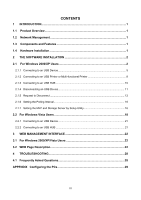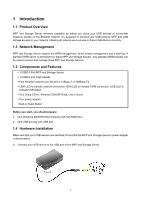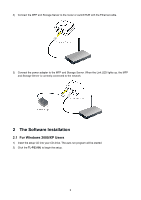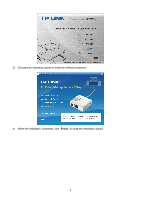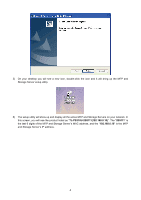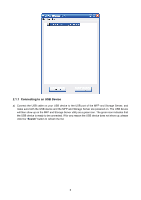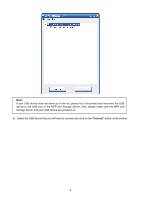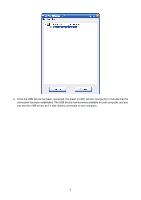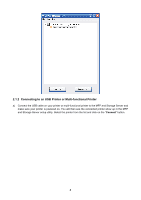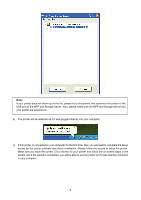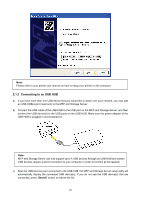TP-Link TL-PS310U User Guide - Page 8
Connecting to an USB Device - port
 |
UPC - 845973031060
View all TP-Link TL-PS310U manuals
Add to My Manuals
Save this manual to your list of manuals |
Page 8 highlights
2.1.1 Connecting to an USB Device a) Connect the USB cable on your USB device to the USB port of the MFP and Storage Server, and make sure both the USB device and the MFP and Storage Server are powered on. The USB device will then show up on the MFP and Storage Server utility as a green icon. The green icon indicates that the USB device is ready to be connected. If for any reason the USB device does not show up, please click the "Search" button to refresh the list. 5
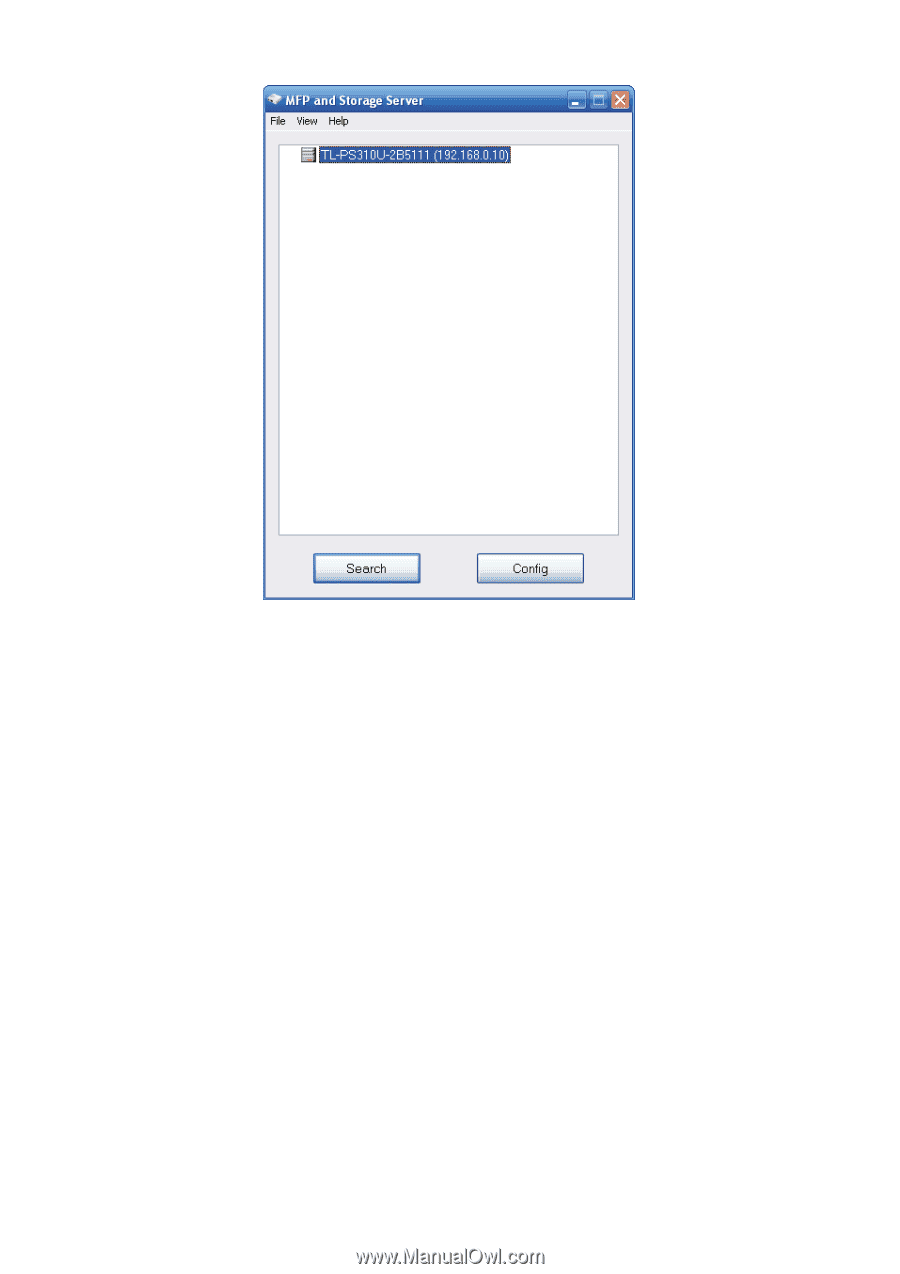
5
2.1.1 Connecting to an USB Device
a) Connect the USB cable on your USB device to the USB port of the MFP and Storage Server, and
make sure both the USB device and the MFP and Storage Server are powered on. The USB device
will then show up on the MFP and Storage Server utility as a green icon. The green icon indicates that
the USB device is ready to be connected. If for any reason the USB device does not show up, please
click the “
Search
” button to refresh the list.