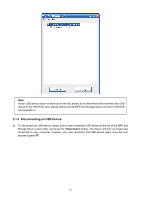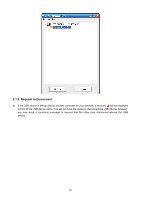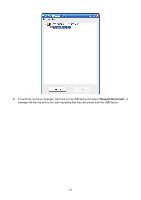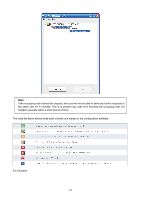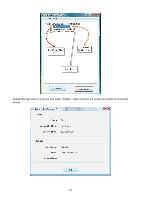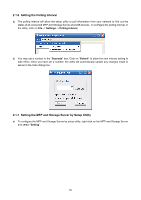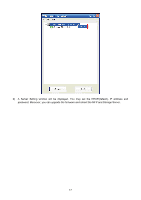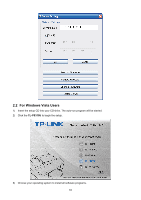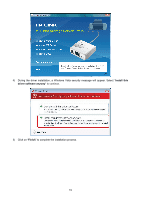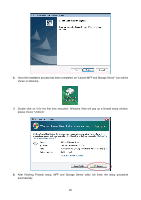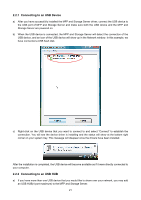TP-Link TL-PS310U User Guide - Page 19
Setting the Polling Interval, 1.7 Setting the MFP and Storage Server by Setup Utility - usb storage and mfp server
 |
UPC - 845973031060
View all TP-Link TL-PS310U manuals
Add to My Manuals
Save this manual to your list of manuals |
Page 19 highlights
2.1.6 Setting the Polling Interval a) The polling interval will allow the setup utility to pull information from your network to find out the status of all connected MFP and Storage Server and USB devices. To configure the polling interval, in the utility, click on File -> Settings -> Polling Interval. b) You may set a number in the "Seconds" box. Click on "Submit" to allow the new interval setting to take effect. Once you have set a number, the utility will automatically update any changes made to server in the main dialog box. 2.1.7 Setting the MFP and Storage Server by Setup Utility a) To configure the MFP and Storage Server by setup utility, right-click on the MFP and Storage Server and select "Setting". 16
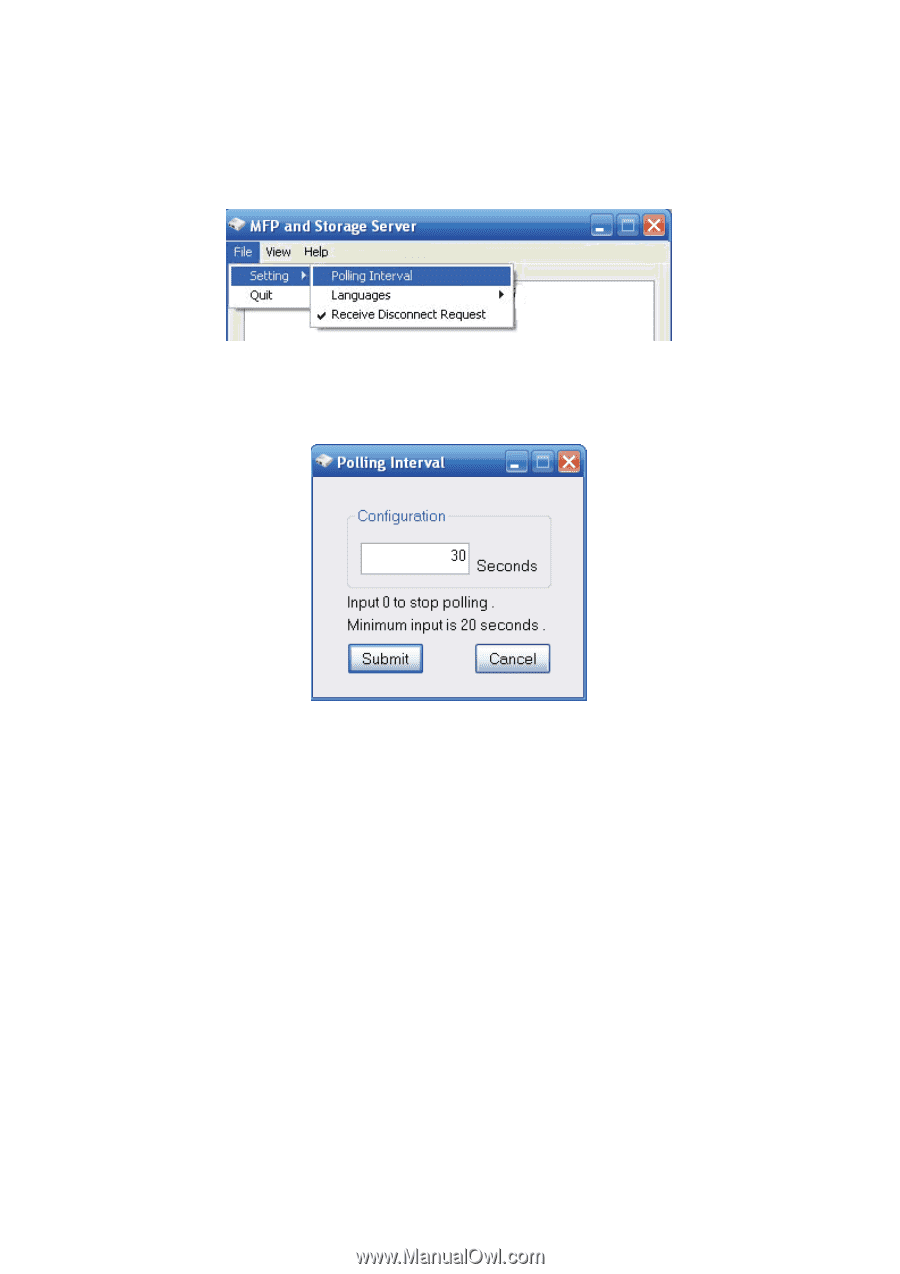
16
2.1.6 Setting the Polling Interval
a)
The polling interval will allow the setup utility to pull information from your network to find out the
status of all connected MFP and Storage Server and USB devices. To configure the polling interval, in
the utility, click on
File
->
Settings
->
Polling Interval
.
b)
You may set a number in the “
Seconds
” box. Click on “
Submit
” to allow the new interval setting to
take effect. Once you have set a number, the utility will automatically update any changes made to
server in the main dialog box.
2.1.7 Setting the MFP and Storage Server by Setup Utility
a)
To configure the MFP and Storage Server by setup utility, right-click on the MFP and Storage Server
and select “
Setting
”.