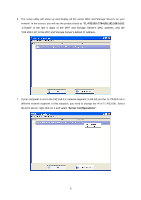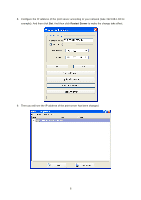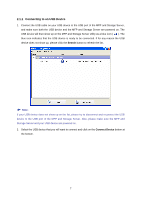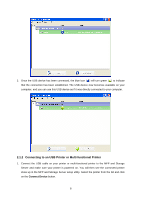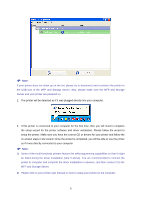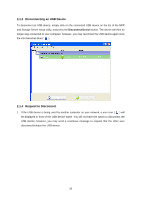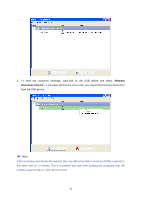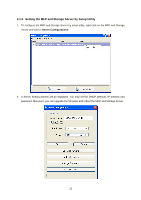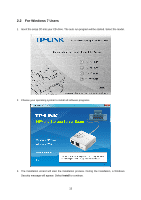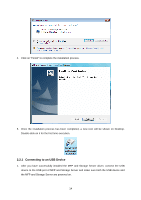TP-Link TL-PS310U Instruction Manual - Page 14
Disconnecting an USB Device, 2.1.4 Request to Disconnect, Disconnect Device
 |
UPC - 845973031060
View all TP-Link TL-PS310U manuals
Add to My Manuals
Save this manual to your list of manuals |
Page 14 highlights
2.1.3 Disconnecting an USB Device To disconnect an USB device, simply click on the connected USB device on the list of the MFP and Storage Server setup utility, and press the Disconnect Device button. The device will then no longer stay connected to your computer, however, you may reconnect the USB device again once the icon becomes blue ( ). 2.1.4 Request to Disconnect 1. If the USB device is being used by another computer on your network, a user icon ( ) will be displayed in front of the USB device name. You will not have the option to disconnect the USB device; however, you may send a courteous message to request that the other user disconnect/release the USB device. 10
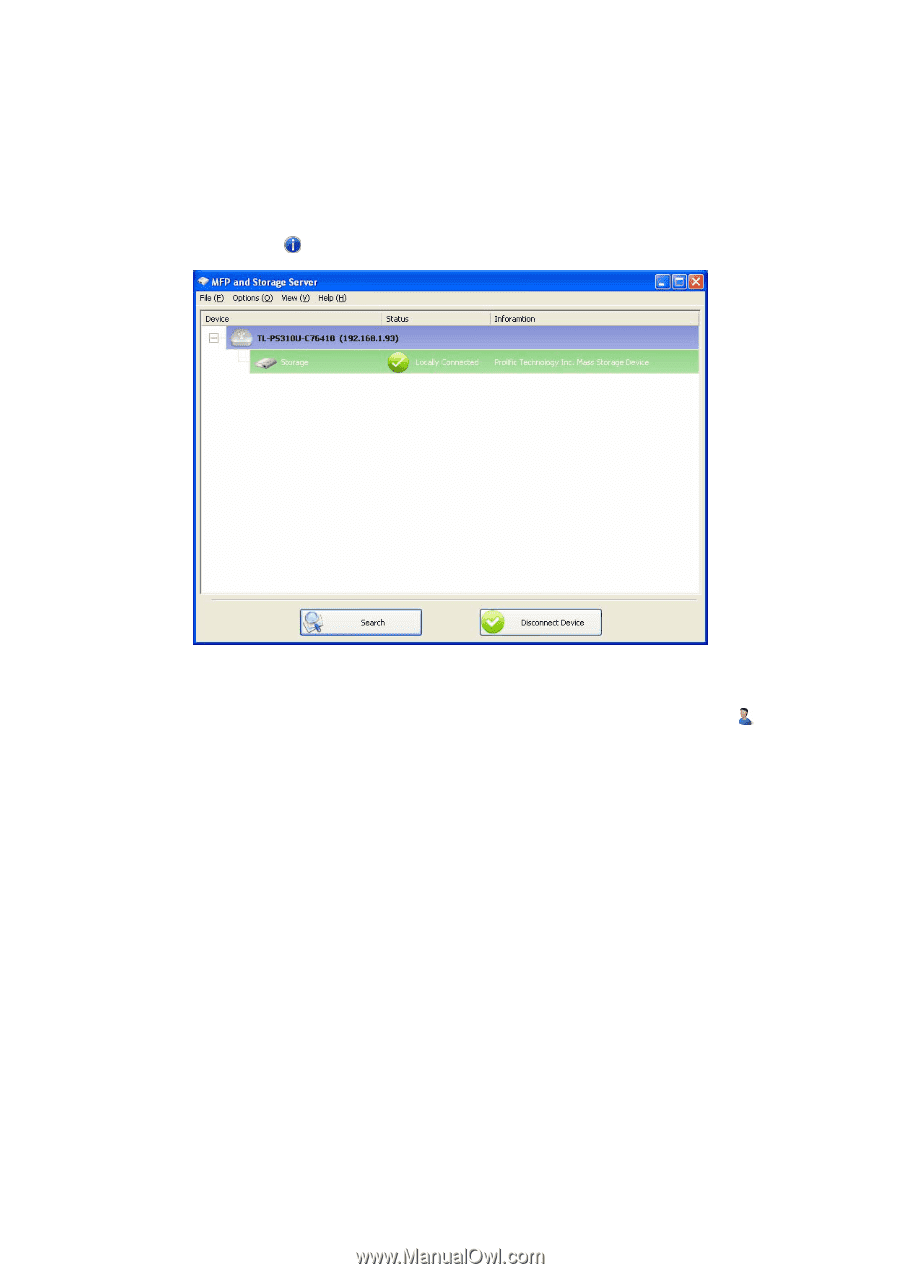
10
2.1.3 Disconnecting an USB Device
To disconnect an USB device, simply click on the connected USB device on the list of the MFP
and Storage Server setup utility, and press the
Disconnect Device
button. The device will then no
longer stay connected to your computer, however, you may reconnect the USB device again once
the icon becomes blue (
).
2.1.4 Request to Disconnect
1.
If the USB device is being used by another computer on your network, a user icon (
) will
be displayed in front of the USB device name. You will not have the option to disconnect the
USB device; however, you may send a courteous message to request that the other user
disconnect/release the USB device.