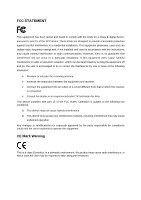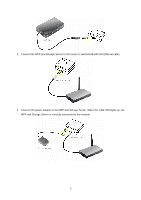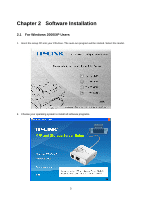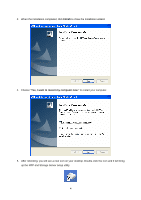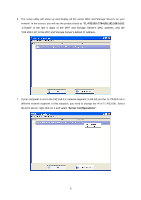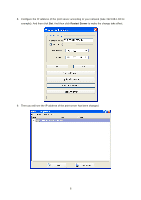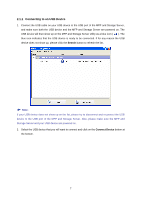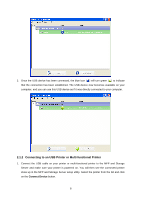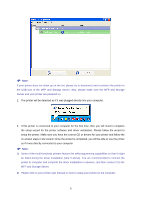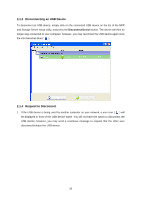TP-Link TL-PS310U Instruction Manual - Page 9
TL-PS310U-C7641B 192.168.0.10, Server Configurations, different network segment. In this situation - print server
 |
UPC - 845973031060
View all TP-Link TL-PS310U manuals
Add to My Manuals
Save this manual to your list of manuals |
Page 9 highlights
6. The setup utility will show up and display all the active MFP and Storage Servers on your network. In the screen, you will see the product listed as "TL-PS310U-C7641B (192.168.0.10)". "C7641B" is the last 6 digits of the MFP and Storage Server's MAC address, and the "192.168.0.10" is the MFP and Storage Server's default IP address. 7. If your computer is not in the 192.168.0.X network segment, it will tell you the TL-PS310U is in different network segment. In this situation, you need to change the IP of TL-PS310U. Select the print server, right-click on it and select "Server Configurations". 5

5
6. The setup utility will show up and display all the active MFP and Storage Servers on your
network. In the screen, you will see the product listed as “
TL-PS310U-C7641B (192.168.0.10)
”.
“C7641B” is the last 6 digits of the MFP and Storage Server’s MAC address, and the
“192.168.0.10” is the MFP and Storage Server’s default IP address.
7.
If your computer is not in the 192.168.0.X network segment, it will tell you the TL-PS310U is in
different network segment. In this situation, you need to change the IP of TL-PS310U. Select
the print server, right-click on it and select “
Server Configurations
”.