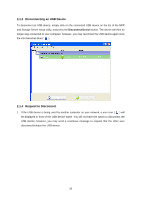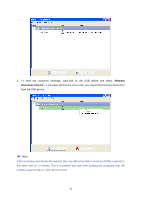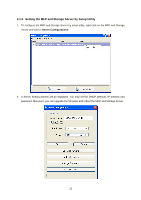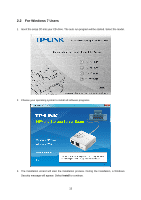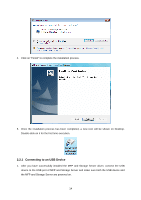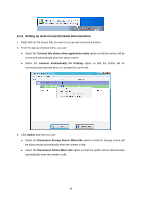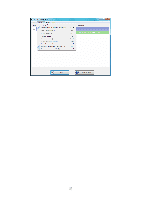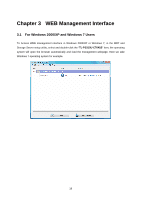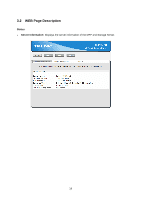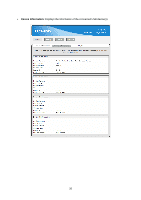TP-Link TL-PS310U Instruction Manual - Page 19
Connect, Device, Connect Device
 |
UPC - 845973031060
View all TP-Link TL-PS310U manuals
Add to My Manuals
Save this manual to your list of manuals |
Page 19 highlights
2. When the USB device is connected, the MFP and Storage Server will detect the connection of the USB device, and an icon of the USB device will show up. 3. Select the USB device that you want to connect to, right-click on it and select "Connect Device", or click Connect Device button below to establish the connection. 4. You will see the device driver is installing and the status will be shown at the bottom right corner on your system tray. The message shown below will disappear once the driver has been installed. After the installation is completed, the USB device will become available as if it were directly connected to your computer. 15

15
2.
When the USB device is connected, the MFP and Storage Server will detect the connection of
the USB device, and an icon of the USB device will show up.
3. Select the USB device that you want to connect to, right-click on it and select “
Connect
Device
”, or click
Connect Device
button below to establish the connection.
4. You will see the device driver is installing and the status will be shown at the bottom right
corner on your system tray. The message shown below will disappear once the driver has
been installed. After the installation is completed, the USB device will become available as if it
were directly connected to your computer.