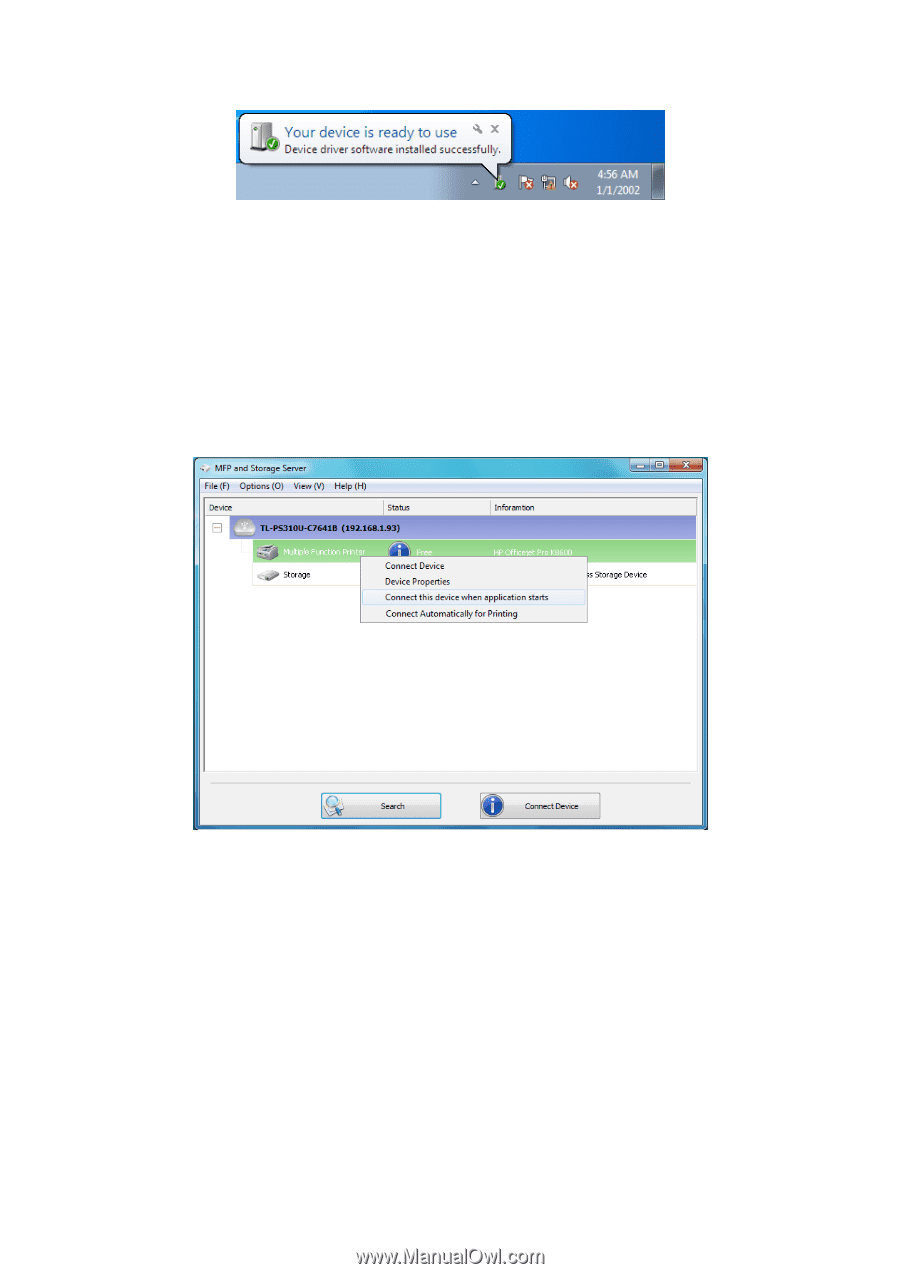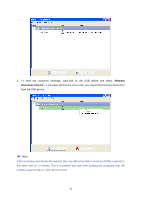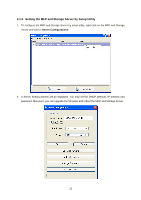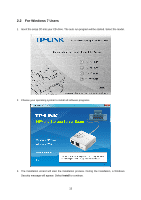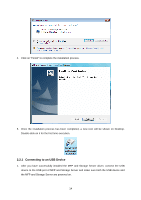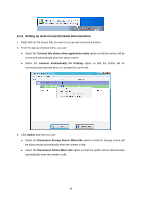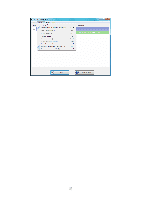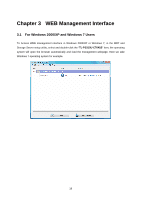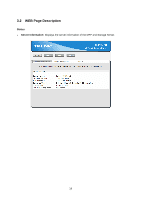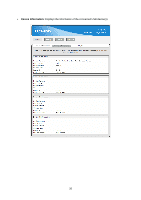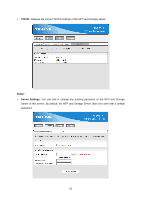TP-Link TL-PS310U Instruction Manual - Page 20
Setting up Auto Connection/Auto Disconnection, Connect this device when application starts
 |
UPC - 845973031060
View all TP-Link TL-PS310U manuals
Add to My Manuals
Save this manual to your list of manuals |
Page 20 highlights
2.2.2 Setting up Auto Connection/Auto Disconnection 1. Right-click on the device that you want to set up auto connection feature. 2. From the pop-up shortcut menu, you can: z Select the Connect this device when application starts option so that the device will be connected automatically when the system starts. z Select the Connect Automatically for Printing option so that the printer will be connected automatically when it is assigned for print task. 3. Click Option and then you can: z Select the Disconnect Storage Device When Idle option so that the storage device will be disconnected automatically when the system is idle. z Select the Disconnect Printer When Idle option so that the printer will be disconnected automatically when the system is idle. 16