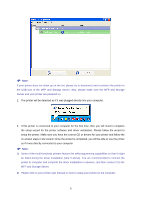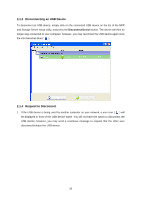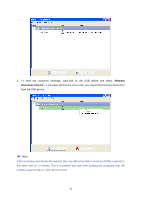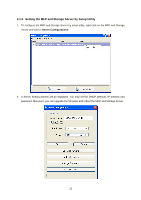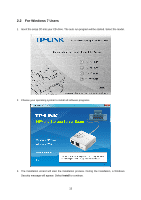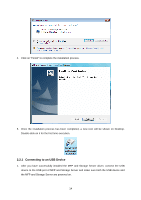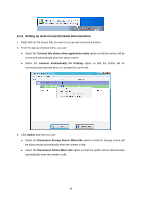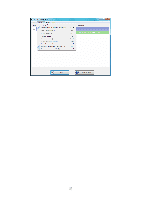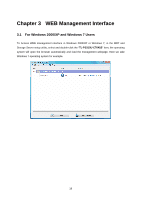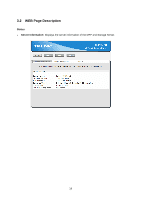TP-Link TL-PS310U Instruction Manual - Page 18
Connecting to an USB Device - drivers
 |
UPC - 845973031060
View all TP-Link TL-PS310U manuals
Add to My Manuals
Save this manual to your list of manuals |
Page 18 highlights
4. Click on "Finish" to complete the installation process. 5. Once the installation process has been completed, a new icon will be shown on Desktop. Double-click on it for the first time execution. 2.2.1 Connecting to an USB Device 1. After you have successfully installed the MFP and Storage Server driver, connect the USB device to the USB port of MFP and Storage Server and make sure both the USB device and the MFP and Storage Server are powered on. 14

14
4.
Click on “Finish” to complete the installation process.
5. Once the installation process has been completed, a new icon will be shown on Desktop.
Double-click on it for the first time execution.
2.2.1 Connecting to an USB Device
1. After you have successfully installed the MFP and Storage Server driver, connect the USB
device to the USB port of MFP and Storage Server and make sure both the USB device and
the MFP and Storage Server are powered on.