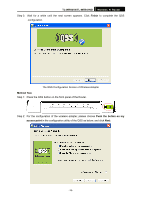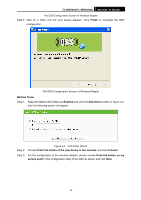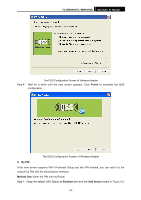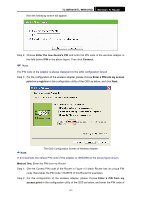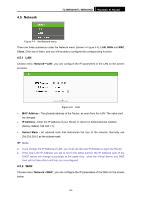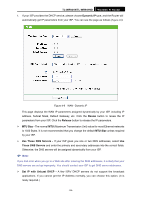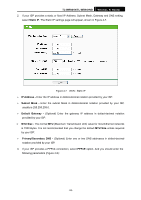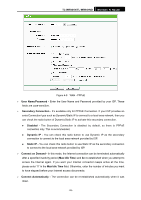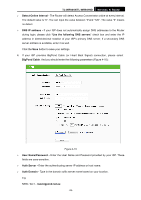TP-Link TL-WR941ND User Guide - Page 30
Network - mac
 |
UPC - 696726941019
View all TP-Link TL-WR941ND manuals
Add to My Manuals
Save this manual to your list of manuals |
Page 30 highlights
4.5 Network TL-WR941N/TL-WR941ND Wireless N Router Figure 4-4 the Network menu There are three submenus under the Network menu (shown in Figure 4-4): LAN, WAN and MAC Clone. Click any of them, and you will be able to configure the corresponding function. 4.5.1 LAN Choose menu "Network→LAN", you can configure the IP parameters of the LAN on the screen as below. Figure 4-5 LAN ¾ MAC Address - The physical address of the Router, as seen from the LAN. The value can't be changed. ¾ IP Address - Enter the IP address of your Router or reset it in dotted-decimal notation (factory default: 192.168.1.1). ¾ Subnet Mask - An address code that determines the size of the network. Normally use 255.255.255.0 as the subnet mask. ) Note: a. If you change the IP Address of LAN, you must use the new IP Address to login the Router. b. If the new LAN IP Address you set is not in the same subnet, the IP Address pool of the DHCP server will change accordingly at the same time,while the Virtual Server and DMZ Host will not take effect until they are re-configured. 4.5.2 WAN Choose menu "Network→WAN", you can configure the IP parameters of the WAN on the screen below. -23-