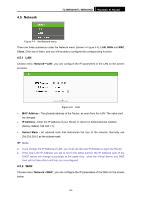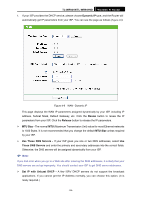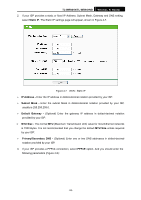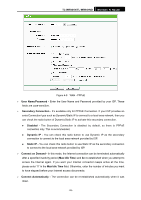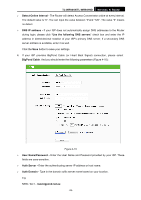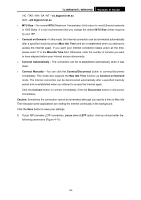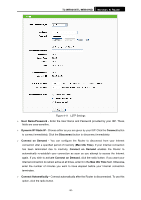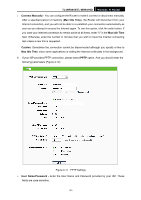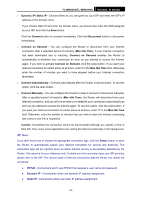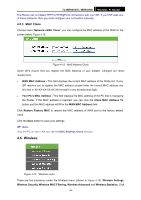TP-Link TL-WR941ND User Guide - Page 35
Detect Online Interval - password
 |
UPC - 696726941019
View all TP-Link TL-WR941ND manuals
Add to My Manuals
Save this manual to your list of manuals |
Page 35 highlights
TL-WR941N/TL-WR941ND Wireless N Router ¾ Detect Online Interval - The Router will detect Access Concentrator online at every interval. The default value is "0". You can input the value between "0"and "120". The value "0" means no detect. ¾ DNS IP address - If your ISP does not automatically assign DNS addresses to the Router during login, please click "Use the following DNS servers" check box and enter the IP address in dotted-decimal notation of your ISP's primary DNS server. If a secondary DNS server address is available, enter it as well. Click the Save button to save your settings. 4. If your ISP provides BigPond Cable (or Heart Beat Signal) connection, please select BigPond Cable. And you should enter the following parameters (Figure 4-10): Figure 4-10 ¾ User Name/Password - Enter the User Name and Password provided by your ISP. These fields are case-sensitive. ¾ Auth Server - Enter the authenticating server IP address or host name. ¾ Auth Domain - Type in the domain suffix server name based on your location. e.g. NSW / ACT - nsw.bigpond.net.au -28-