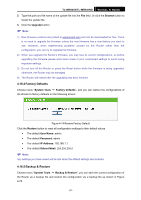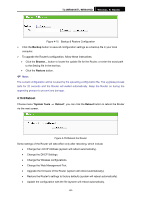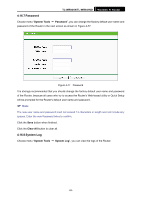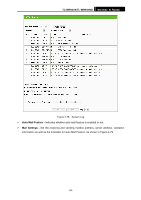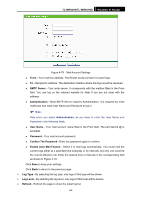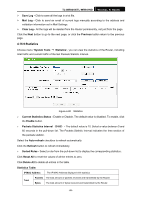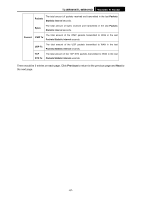TP-Link TL-WR941ND User Guide - Page 93
Statistics - reset
 |
UPC - 696726941019
View all TP-Link TL-WR941ND manuals
Add to My Manuals
Save this manual to your list of manuals |
Page 93 highlights
TL-WR941N/TL-WR941ND Wireless N Router ¾ Save Log - Click to save all the logs in a txt file. ¾ Mail Log - Click to send an email of current logs manually according to the address and validation information set in Mail Settings. ¾ Clear Log - All the logs will be deleted from the Router permanently, not just from the page. Click the Next button to go to the next page, or click the Previous button return to the previous page. 4.16.9 Statistics Choose menu "System Tools → Statistics", you can view the statistics of the Router, including total traffic and current traffic of the last Packets Statistic Interval. Figure 4-80 Statistics ¾ Current Statistics Status - Enable or Disable. The default value is disabled. To enable, click the Enable button. ¾ Packets Statistics Interval (5-60) - The default value is 10. Select a value between 5 and 60 seconds in the pull-down list. The Packets Statistic interval indicates the time section of the packets statistic. Select the Auto-refresh checkbox to refresh automatically. Click the Refresh button to refresh immediately. ¾ Sorted Rules - Select a rule from the pull-down list to display the corresponding statistics.. Click Reset All to reset the values of all the entries to zero. Click Delete All to delete all entries in the table. Statistics Table: IP/MAC Address The IP/MAC Address displayed with statistics Total Packets The total amount of packets received and transmitted by the Router. Bytes The total amount of bytes received and transmitted by the Router. -86-