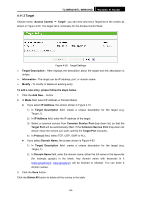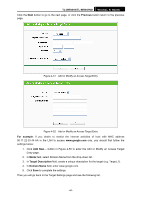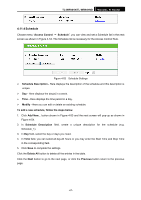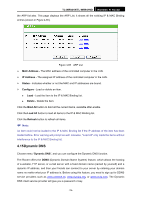TP-Link TL-WR941ND User Guide - Page 77
Bandwidth Control - download
 |
UPC - 696726941019
View all TP-Link TL-WR941ND manuals
Add to My Manuals
Save this manual to your list of manuals |
Page 77 highlights
TL-WR941N/TL-WR941ND Wireless N Router Click the Disable All button to disable all the entries. Click the Delete All button to delete all the entries. Click the Previous button to view the information in the previous screen, click the Next button to view the information in the next screen. 4.13 Bandwidth Control Figure 4-57 There are two submenus under the Bandwidth Control menu as shown in Figure 4-57. Click any of them, and you will be able to configure the corresponding function. The detailed explanations for each submenu are provided below. 4.13.1 Control Settings Choose menu "Bandwidth Control → Control Settings", you can configure the Egress Bandwidth and Ingress Bandwidth in the next screen. Their values you configure should be less than 100000Kbps. For optimal control of the bandwidth, please select the right Line Type and ask your ISP for the total bandwidth of the egress and ingress. Figure 4-58 Bandwidth Control Settings ¾ Enable Bandwidth Control - Check this box so that the Bandwidth Control settings can take effect. ¾ Line Type - Select the right type for you network connection. If you don't know how to choose, please ask your ISP for the information. ¾ Egress Bandwidth - The upload speed through the WAN port. ¾ Ingress Bandwidth - The download speed through the WAN port. 4.13.2 Rules List Choose menu "Bandwidth Control → Rules List", you can view and configure the Bandwidth Control rules in the screen below. -70-