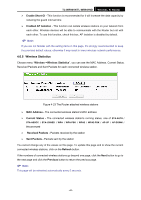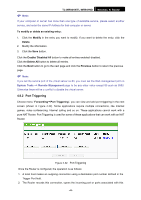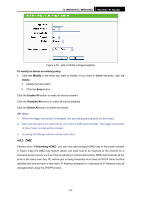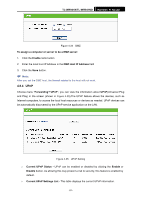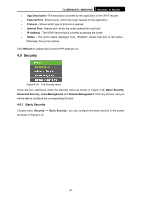TP-Link TL-WR941ND User Guide - Page 54
TL-WR941N/TL-WR941ND, Service Port, IP Address, Protocol, Status, Enabled, Disabled, To setup
 |
UPC - 696726941019
View all TP-Link TL-WR941ND manuals
Add to My Manuals
Save this manual to your list of manuals |
Page 54 highlights
TL-WR941N/TL-WR941ND Wireless N Router Figure 4-30 Virtual Servers ¾ Service Port - The numbers of External Ports. You can type a service port or a range of service ports (in XXX - YYY format, XXX is the start port number, YYY is the end port number). ¾ IP Address - The IP Address of the PC providing the service application. ¾ Protocol - The protocol used for this application, either TCP, UDP, or All (all protocols supported by the Router). ¾ Status - The status of this entry either Enabled or Disabled. To setup a virtual server entry: 1. Click the Add New... button. (pop-up Figure 4-31) 2. Select the service you want to use from the Common Service Port list. If the Common Service Port list does not have the service that you want to use, type the number of the service port or service port range in the Service Port box. 3. Type the IP Address of the computer in the IP Address box. 4. Select the protocol used for this application, either TCP or UDP, or All. 5. Select the Enable check box to enable the virtual server. 6. Click the Save button. Figure 4-31 Add or Modify a Virtual Server Entry -47-