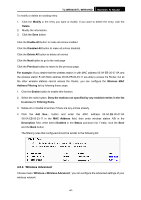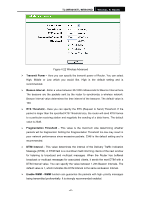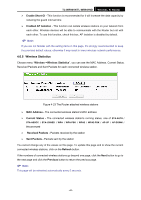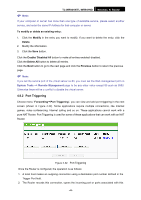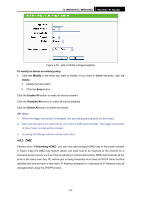TP-Link TL-WR941ND User Guide - Page 52
Address Reservation
 |
UPC - 696726941019
View all TP-Link TL-WR941ND manuals
Add to My Manuals
Save this manual to your list of manuals |
Page 52 highlights
TL-WR941N/TL-WR941ND Wireless N Router You cannot change any of the values on this page. To update this page and to show the current attached devices, click the Refresh button. 4.7.3 Address Reservation Choose menu "DHCP→Address Reservation", you can view and add a reserved addresses for clients via the next screen (shown in Figure 4-27).When you specify a reserved IP address for a PC on the LAN, that PC will always receive the same IP address each time when it accesses the DHCP server. Reserved IP addresses should be assigned to the servers that require permanent IP settings. Figure 4-27 Address Reservation ¾ MAC Address - The MAC address of the PC for which you want to reserve IP address. ¾ Assigned IP Address - The IP address of the Router reserved. ¾ Status - The status of this entry either Enabled or Disabled. To Reserve IP addresses: 1. Click the Add New ... button. (Pop-up Figure 4-28) 2. Enter the MAC address (in XX-XX-XX-XX-XX-XX format.) and IP address in dotted-decimal notation of the computer you wish to add. 3. Click the Save button when finished. Figure 4-28 Add or Modify an Address Reservation Entry -45-