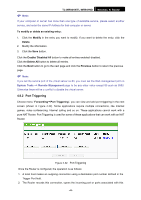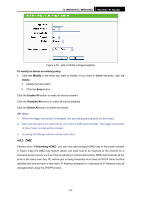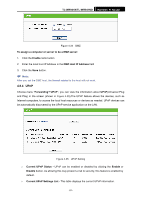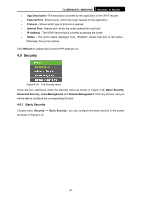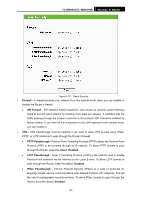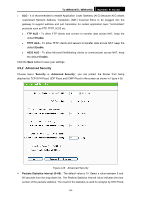TP-Link TL-WR941ND User Guide - Page 56
Incoming Ports Range
 |
UPC - 696726941019
View all TP-Link TL-WR941ND manuals
Add to My Manuals
Save this manual to your list of manuals |
Page 56 highlights
TL-WR941N/TL-WR941ND Wireless N Router entry in the Port Triggering table, and associates them with the local host. 3. When necessary the external host will be able to connect to the local host using one of the ports defined in the Incoming Ports field. ¾ Trigger Port - The port for outgoing traffic. An outgoing connection using this port will "Trigger" this rule. ¾ Trigger Protocol - The protocol used for Trigger Ports, either TCP, UDP, or All (all protocols supported by the Router). ¾ Incoming Ports Range - The port or port range used by the remote system when it responds to the outgoing request. A response using one of these ports will be forwarded to the PC that triggered this rule. You can input at most 5 groups of ports (or port section). Every group of ports must be set apart with ",". For example, 2000-2038, 2050-2051, 2085, 3010-3030. ¾ Incoming Protocol - The protocol used for Incoming Ports Range, either TCP or UDP, or ALL (all protocols supported by the Router). ¾ Status - The status of this entry either Enabled or Disabled. To add a new rule, follow the steps below. 1. Click the Add New... button, the next screen will pop-up as shown in Figure 4-33. 2. Select a common application from the Common Applications drop-down list, then the Trigger Port field and the Incoming Ports field will be automatically filled. If the Common Applications do not have the application you need, enter the Trigger Port and the Incoming Ports manually. 3. Select the protocol used for Trigger Port from the Trigger Protocol drop-down list, either TCP, UDP, or All. 4. Select the protocol used for Incoming Ports from the Incoming Protocol drop-down list, either TCP or UDP, or All. 5. Select Enable in Status field. 6. Click the Save button to save the new rule. -49-