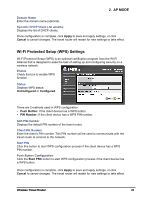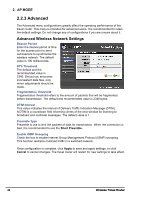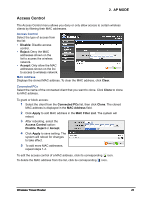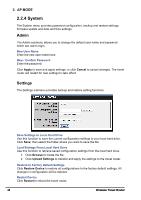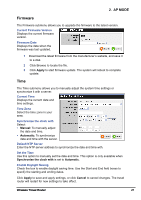TRENDnet TEW-654TR User's Guide - Page 27
Firmware, Time, Current Firmware Version, Firmware Date, Current Time, Time Zone - firmware download
 |
UPC - 710931600605
View all TRENDnet TEW-654TR manuals
Add to My Manuals
Save this manual to your list of manuals |
Page 27 highlights
2. AP MODE Firmware The Firmware submenu allows you to upgrade the firmware to the latest version. Current Firmware Version Displays the current firmware version. Firmware Date Displays the date when the firmware was last updated. 1 Download the latest firmware from the manufacturer's website, and save it to a disk. 2 Click Browse to locate the file. 3 Click Apply to start firmware update. The system will reboot to complete update. Time The Time submenu allows you to manually adjust the system time settings or synchronize it with a server. Current Time Displays the current date and time settings. Time Zone Select the time zone in your area. Synchronize the clock with Select: • Manual: To manually adjust the date and time. • Automatic: To synchronize date and time with the server. Default NTP Server Enter the NTP server address to synchronize the date and time with. Set the Time Use this option to manually set the date and time. This option is only available when Synchronize the clock with is set to Automatic. Enable Daylight Saving Check the box to enable daylight saving time. Use the Start and End field boxes to specify the starting and ending dates. Click Apply to save and apply settings, or click Cancel to cancel changes. The travel router will restart for new settings to take effect. Wireless Travel Router 27