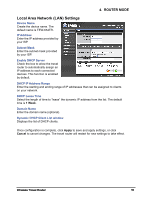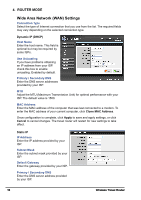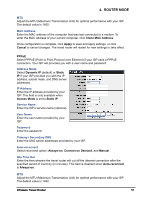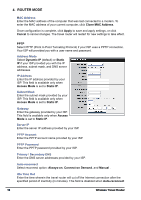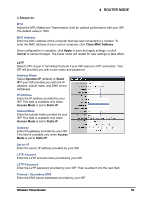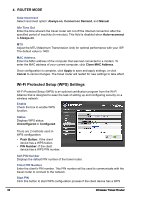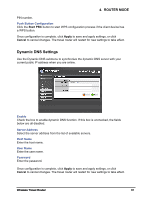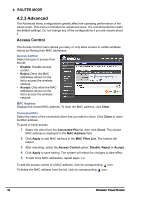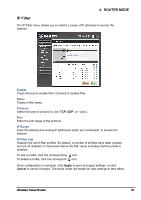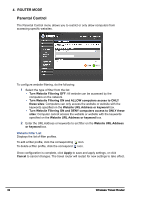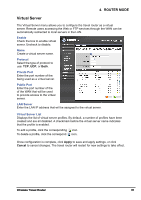TRENDnet TEW-654TR User's Guide - Page 60
Wi-Fi Protected Setup (WPS) Settings, Always-on, Connect-on Demand, Manual, Auto-reconnect - + wps
 |
UPC - 710931600605
View all TRENDnet TEW-654TR manuals
Add to My Manuals
Save this manual to your list of manuals |
Page 60 highlights
4. ROUTER MODE Auto-reconnect Select reconnect option: Always-on, Connect-on Demand, and Manual . Idle Time Out Enter the time wherein the travel router will cut off the Internet connection after the specified period of inactivity (in minutes). This field is disabled when Auto-reconnect is Always-on. MTU Adjust the MTU (Maximum Transmission Unit) for optimal performance with your ISP. The default value is 1400. MAC Address Enter the MAC address of the computer that was last connected to a modem. To enter the MAC address of your current computer, click Clone MAC Address. Once configuration is complete, click Apply to save and apply settings, or click Cancel to cancel changes. The travel router will restart for new settings to take effect. Wi-Fi Protected Setup (WPS) Settings Wi-Fi Protected Setup (WPS) is an optional certification program from the Wi-Fi Alliance that is designed to ease the task of setting up and configuring security on a wireless network. Enable Check the box to enable WPS function. Status Displays WPS status: UnConfigured or Configured. There are 2 methods used in WPS configuration: • Push Button: If the client device has a WPS button. • PIN Number: If the client device has a WPS PIN number. Self-PIN Number Displays the default PIN number of the travel router. Client PIN Number Enter the client's PIN number. This PIN number will be used to communicate with the travel router to connect to the network. Start PIN Click this button to start WPS configuration process if the client device has a WPS 60 Wireless Travel Router