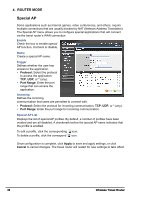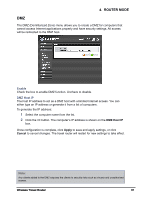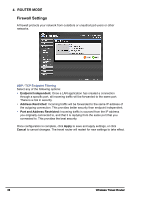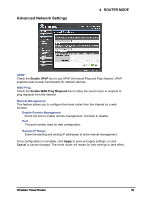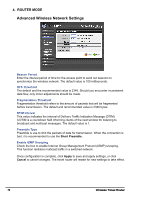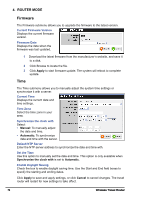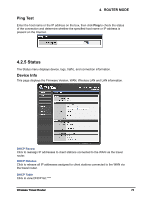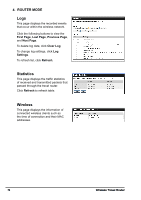TRENDnet TEW-654TR User's Guide - Page 71
System, Admin, Settings, Administrator, Apply, Cancel, Browse, Upload Settings, Restore Device
 |
UPC - 710931600605
View all TRENDnet TEW-654TR manuals
Add to My Manuals
Save this manual to your list of manuals |
Page 71 highlights
4. ROUTER MODE 4.2.4 System Admin The Admin submenu allows you to change the administrator (Admin) user name and password, as well as setup another User account. Administrator The administrator has overall rights to view and edit the web configurations. The default user name and password are "admin". User The user can only view the web configurations but cannot edit them. New User Name Enter the new user name. New / Confirm Password Enter the password. Click Apply to save and apply settings, or click Cancel to cancel changes. The travel router will restart for new settings to take effect. Settings The Settings submenu provides backup and restore setting functions. Save Settings to Local Hard Drive Use this function to save the current configuration settings to your local hard drive. Click Save, then select the folder where you want to save the file. Load Settings From Local Hard Drive Use this function to retrieve saved configuration settings from the local hard drive. 1 Click Browse to locate the file. 2 Click Upload Settings to transfer and apply the settings to the travel router. Restore to Factory Default Settings Click Restore Device to restore all configurations to the factory default settings. All changes in configuration will be deleted. Restart Device Click Restart to reboot the travel router. Wireless Travel Router 71