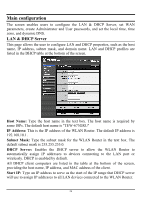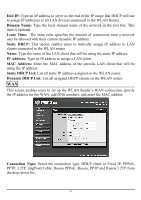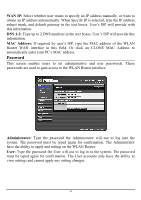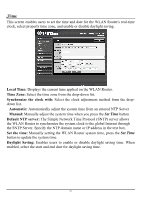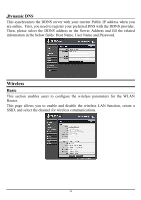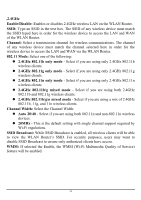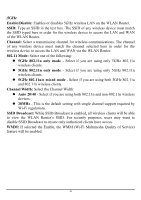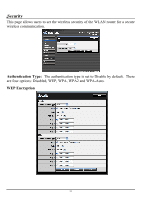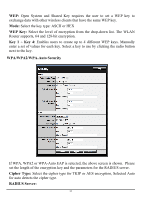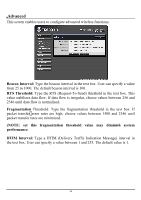TRENDnet TEW-673GRU User's Guide - Page 35
GHz, Enable/Disable - 802 11 n router
 |
UPC - 710931600445
View all TRENDnet TEW-673GRU manuals
Add to My Manuals
Save this manual to your list of manuals |
Page 35 highlights
2.4GHz Enable/Disable: Enables or disables 2.4GHz wireless LAN on the WLAN Router. SSID: Type an SSID in the text box. The SSID of any wireless device must match the SSID typed here in order for the wireless device to access the LAN and WAN of the WLAN Router. Channel: Select a transmission channel for wireless communications. The channel of any wireless device must match the channel selected here in order for the wireless device to access the LAN and WAN via the WLAN Router. 802.11 Mode: Select one of the following: z 2.4GHz 802.11b only mode - Select if you are using only 2.4GHz 802.11b wireless clients. z 2.4GHz 802.11g only mode - Select if you are using only 2.4GHz 802.11g wireless clients. z 2.4GHz 802.11n only mode - Select if you are using only 2.4GHz 802.11n wireless clients. z 2.4GHz 802.11b/g mixed mode - Select if you are using both 2.4GHz 802.11b and 802.11g wireless clients. z 2.4GHz 802.11b/g/n mixed mode - Select if you are using a mix of 2.4GHz 802.11b, 11g, and 11n wireless clients. Channel Width: Select the Channel Width: z Auto 20/40 - Select if you are using both 802.11n and non-802.11n wireless devices. z 20MHz - This is the default setting with single channel support required by Wi-Fi regulations. SSID Broadcast: While SSID Broadcast is enabled, all wireless clients will be able to view the WLAN Router's SSID. For security purposes, users may want to disable SSID Broadcast to ensure only authorized clients have access. WMM: If selected the Enable, the WMM (Wi-Fi Multimedia Quality of Service) feature will be enabled. 29