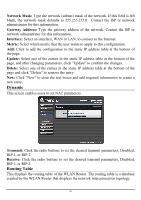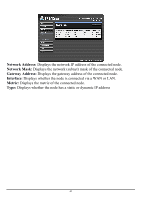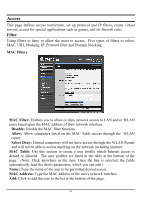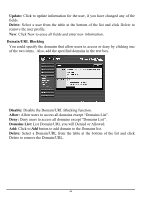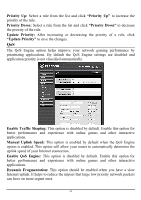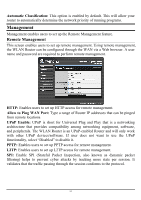TRENDnet TEW-673GRU User's Guide - Page 52
Virtual Server, Enable, Protocol, Private Port, Public Port, LAN Server, Update, Delete, Cancel
 |
UPC - 710931600445
View all TRENDnet TEW-673GRU manuals
Add to My Manuals
Save this manual to your list of manuals |
Page 52 highlights
Virtual Server This screen enables users to create a virtual server via the WLAN Router. If the WLAN Router is set as a virtual server, remote users requesting Web or FTP services through the WAN are directed to local servers in the LAN. The WLAN Router redirects the request via the protocol and port numbers to the correct LAN server. The Virtual Sever profiles are listed in the table at the bottom of the page. Note: When selecting items in the table at the bottom, click anywhere in the item. The line is selected, and the fields automatically load the item's parameters, which user can edit. Enable: Click to enable or disable the virtual server. Name: Type a descriptive name for the virtual server. Protocol: Select a protocol (TCP or UDP) to use for the virtual server. Private Port: Type the port number of the computer on the LAN that is being used to act as a virtual server. Public Port: Type the port number on the WAN that will be used to provide access to the virtual server. LAN Server: Type the LAN IP address that will be assigned to the virtual server. Add: Click to add the virtual server to the table at the bottom of the screen. Update: Click to update information for the virtual server if the user has selected a listed item and has made changes. Delete: Select a listed item and click "Delete" to remove the item from the list. Cancel: Click Cancel button to erase all fields and enter new information. 46