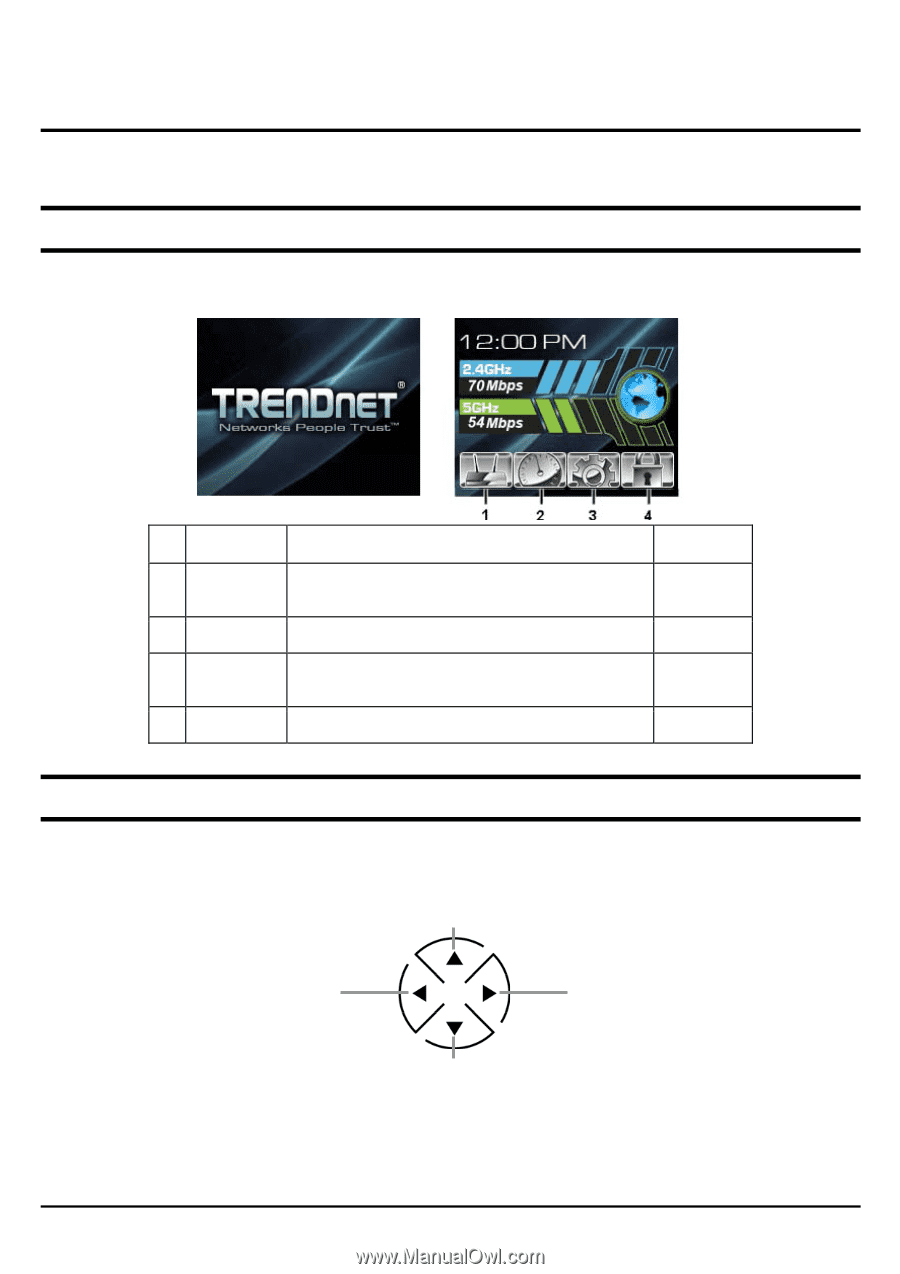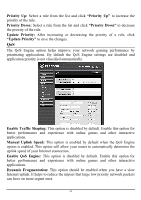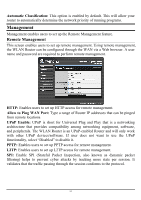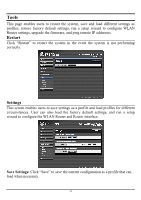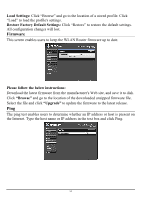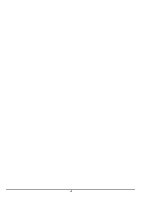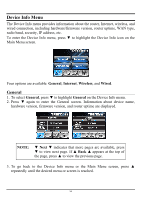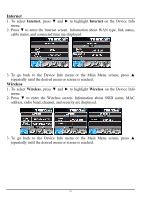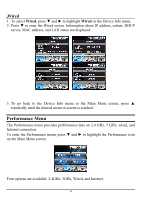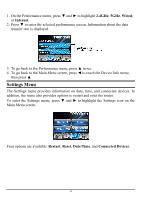TRENDnet TEW-673GRU User's Guide - Page 61
USING THE LCD PANEL, Main Menu, Navigation Keys - setup
 |
UPC - 710931600445
View all TRENDnet TEW-673GRU manuals
Add to My Manuals
Save this manual to your list of manuals |
Page 61 highlights
USING THE LCD PANEL The LCD panel provides information on device, performance, settings, and helps to initiate WPS (Wi-Fi Protected Setup). Main Menu When turning on the router, the Welcome screen appears. After a few seconds, the Main Menu screen appears. Menu Description 1 Device Info Provides information about the router, Internet, wireless, and wired connection. See page 56. 2 Performance Provides performance data. See page 58. 3 Settings Provides information on setting values, and options to restart and reset the router. See page 59. 4 WPS Helps to initiate Wi-Fi Protected Setup. See page 62. Navigation Keys The router is equipped with navigation keys to access menus and apply options on the LCD panel: • Press to go up one level of a menu/submenu. • Press to scroll up a page. • Press to select a menu/submenu at the same level. • Press to select a menu/submenu at the same level. • Press to go down one level of a menu/submenu. • Press to scroll down a page. • Press to apply a selection. 55