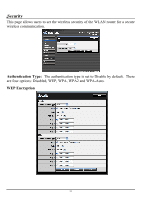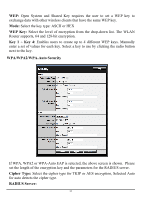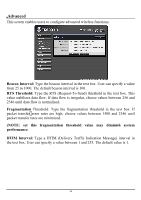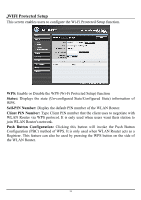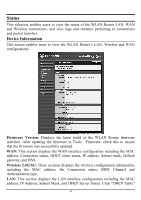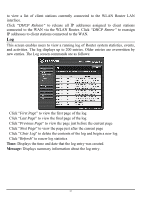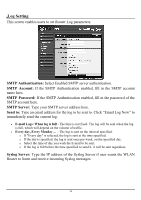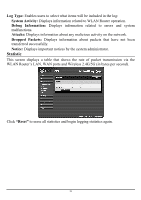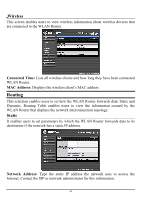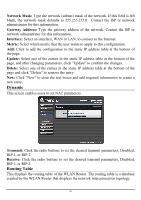TRENDnet TEW-673GRU User's Guide - Page 42
Status, Device Information - latest firmware
 |
UPC - 710931600445
View all TRENDnet TEW-673GRU manuals
Add to My Manuals
Save this manual to your list of manuals |
Page 42 highlights
Status This selection enables users to view the status of the WLAN Router LAN, WAN and Wireless connections, and view logs and statistics pertaining to connections and packet transfers. Device Information This screen enables users to view the WLAN Router's LAN, Wireless and WAN configurations. Firmware Version: Displays the latest build of the WLAN Router firmware interface. After updating the firmware in Tools - Firmware, check this to ensure that the firmware was successfully updated. WAN: This section displays the WAN interface configuration including the MAC address, Connection status, DHCP client status, IP address, Subnet mask, Default gateway, and DNS. Wireless 2.4G/5G: These sections displays the wireless configuration information, including the MAC address, the Connection status, SSID, Channel and Authentication type. LAN: This section displays the LAN interface configuration including the MAC address, IP Address, Subnet Mask, and DHCP Server Status. Click "DHCP Table" 36