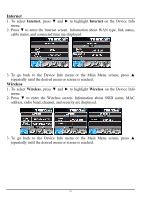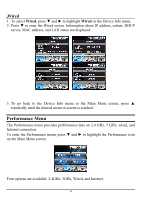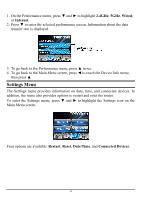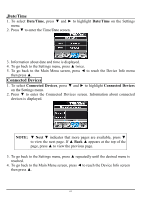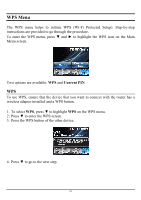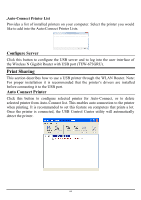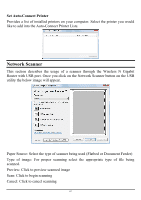TRENDnet TEW-673GRU User's Guide - Page 68
WPS Menu, WPS, Current PIN
 |
UPC - 710931600445
View all TRENDnet TEW-673GRU manuals
Add to My Manuals
Save this manual to your list of manuals |
Page 68 highlights
WPS Menu The WPS menu helps to initiate WPS (Wi-Fi Protected Setup). Step-by-step instructions are provided to go through the procedure. To enter the WPS menu, press ▼ and ► to highlight the WPS icon on the Main Menu screen. Two options are available: WPS and Current PIN. WPS To use WPS, ensure that the device that you want to connect with the router has a wireless adapter installed and a WPS button. 1. To select WPS, press ▼ to highlight WPS on the WPS menu. 2. Press ▼ to enter the WPS screen. 3. Press the WPS button of the other device. 4. Press ▼ to go to the next step. 62
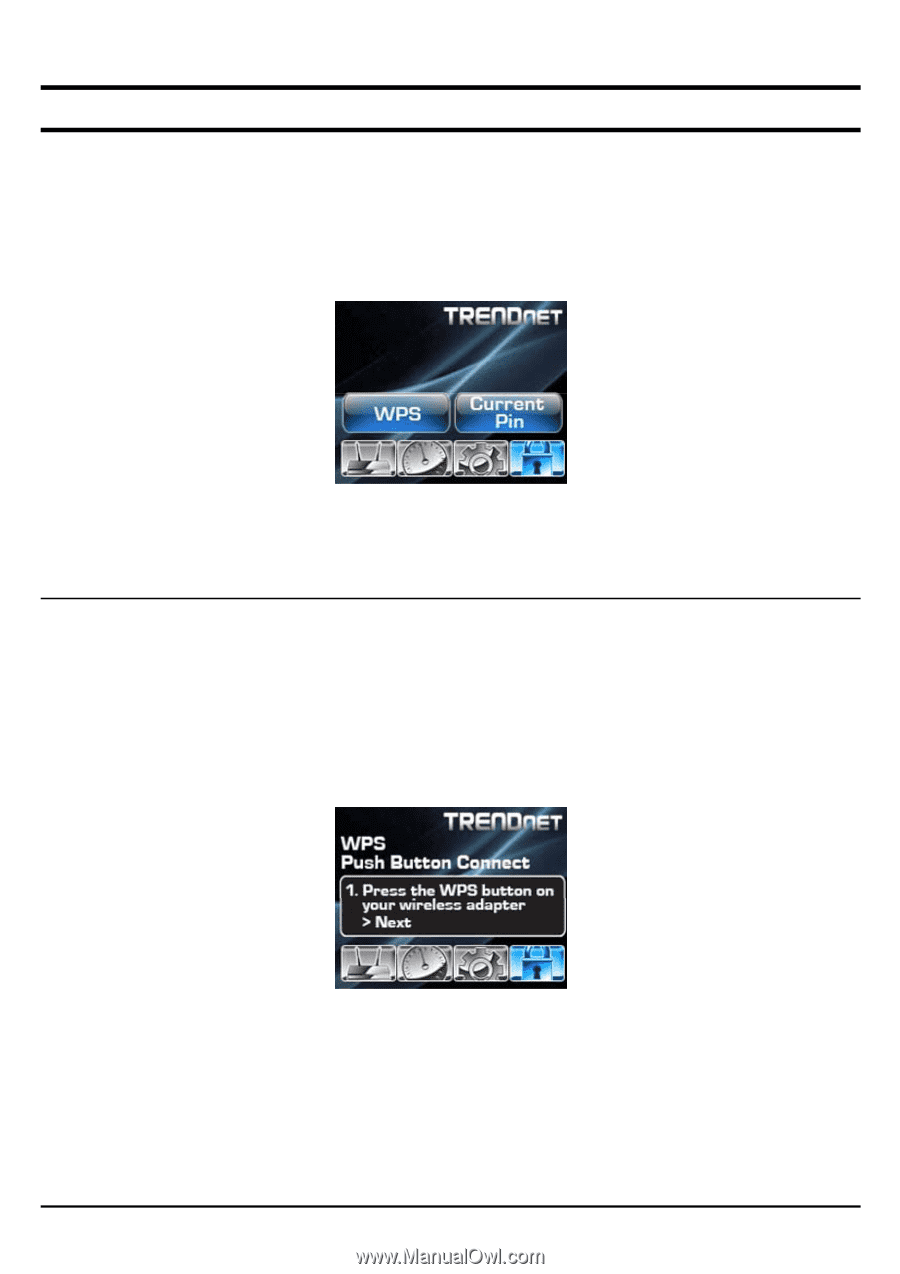
62
WPS Menu
The WPS menu helps to initiate WPS (Wi-Fi Protected Setup). Step-by-step
instructions are provided to go through the procedure.
To enter the WPS menu, press
▼
and
►
to highlight the WPS icon on the Main
Menu screen.
Two options are available:
WPS
and
Current PIN
.
WPS
To use WPS, ensure that the device that you want to connect with the router has a
wireless adapter installed and a WPS button.
1.
To select
WPS
, press
▼
to highlight
WPS
on the WPS menu.
2.
Press
▼
to enter the WPS screen.
3.
Press the WPS button of the other device.
4.
Press
▼
to go to the next step.