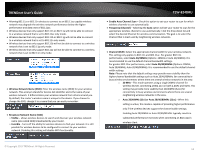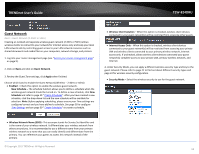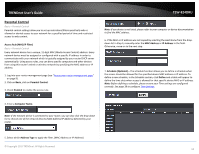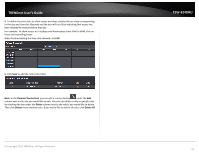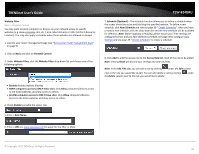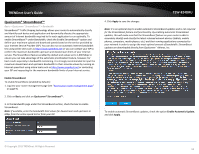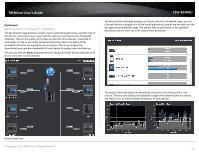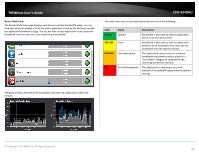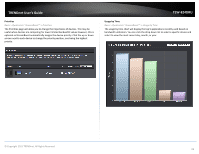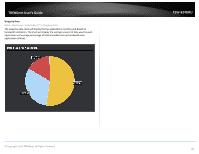TRENDnet TEW-824DRU User's Guide - Page 18
Website Filter, Access Rule List
 |
View all TRENDnet TEW-824DRU manuals
Add to My Manuals
Save this manual to your list of manuals |
Page 18 highlights
TRENDnet User's Guide Website Filter Basic > Parental Control You may want to block computers or devices on your network access to specific websites (e.g. www.xxxxxxxxx.com, etc.), also called domains or URLs (Uniform Resource Locators). You may also apply a schedule when these websites are allowed or denied. 1. Log into your router management page (see "Access your router management page" on page 9). 2. Click on Basic and click on Parental Control. 3. Under Website Filter, click the Website Filter drop-down list and choose one of the following options. Disable disables website filtering. DENY computers access to ONLY these sites: Only Deny computers/devices access to the listed websites and allow access to others. ALLOW computers access to ONLY these sites: Only Allow computers/devices access to the listed websites and deny access to others. 4. Check Enable to enable the access rule. 5. Enter a Rule Name. TEW-824DRU 7. Schedule (Optional) - The schedule function allows you to define a schedule when the access should be active and blocking the specified website. To define a new schedule, click New Schedule and refer to page 39 " Create Schedules". After you have created a new schedule, click the drop-down list and the new schedule will be available for selection. Note: Before applying scheduling, please ensure your Time settings are configured correct and you have defined a schedule. See page 38 to configure Time Settings and see page 39 " Create Schedules" to create a schedule. 8. Click Add to add the access rule to the Access Rule List. Wait of the rule to be added. Note: Clicking Reset will discard your settings and clear all fields. Note: In the URL Fille List, you can edit a rule by clicking under the Edit column next to the rule you would like to edit. You can also delete a rule by clicking the Delete column next to the rule you would like to delete. under 6. Enter a URL (ex. www.xxxxxxxx.com) to apply for the filter or block © Copyright 2015 TRENDnet. All Rights Reserved. 15