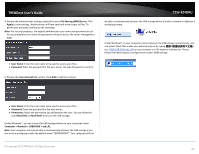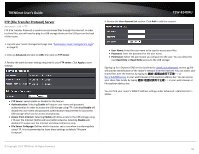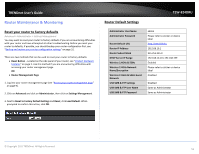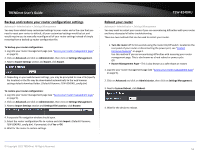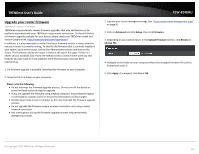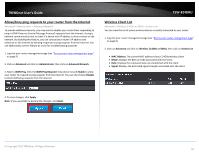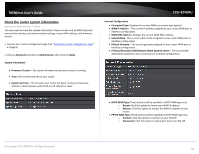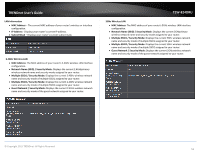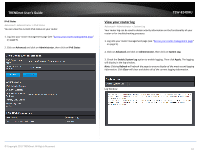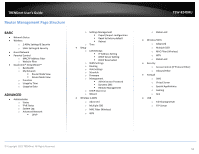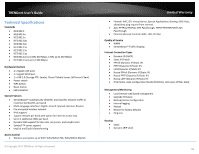TRENDnet TEW-824DRU User's Guide - Page 57
Allow/deny ping requests to your router from the Internet, Wireless Client List, Advanced
 |
View all TRENDnet TEW-824DRU manuals
Add to My Manuals
Save this manual to your list of manuals |
Page 57 highlights
TRENDnet User's Guide Allow/deny ping requests to your router from the Internet Advanced > Administrator > Advanced Network To provide additional security, you may want to disable your router from responding to ping or ICMP (Internet Control Message Protocol) requests from the Internet. A ping is network communication test to check if a device with IP address is alive or exists on the network. By disabling this feature, you can conceal your router's IP address and existence on the Internet by denying responses to ping requests from the Internet. You can additionally use this feature as a tool for troubleshooting purposes 1. Log into your router management page (see "Access your router management page" on page 9). 2. Click on Advanced and click on Administrator, then click on Advanced Network. 3. Next to WAN Ping, Click the WAN Ping Respond drop-down list and Enable to allow your router to respond to ping requests from the Internet. You can also choose Disable to block WAN ping requests from the Internet TEW-824DRU Wireless Client List Advanced > Wireless (2.4GHz or 5GHz) > Station List You can view the list of active wireless devices currently connected to your router. 1. Log into your router management page (see "Access your router management page" on page 9). 2. Click on Advanced and click on Wireless (2.4GHz or 5GHz), then click on Station List MAC Address: The current MAC address of your 2.4GHz wireless client. Mode: Displays the 802.11 mode associated with the client. Rate: Displays the estimated data rate established with the client. Signal: Displays the estimated signal strength associated with the client. . 4. To save changes, click Apply. Note: If you would like to discard the changes, click Reset. © Copyright 2015 TRENDnet. All Rights Reserved. 54