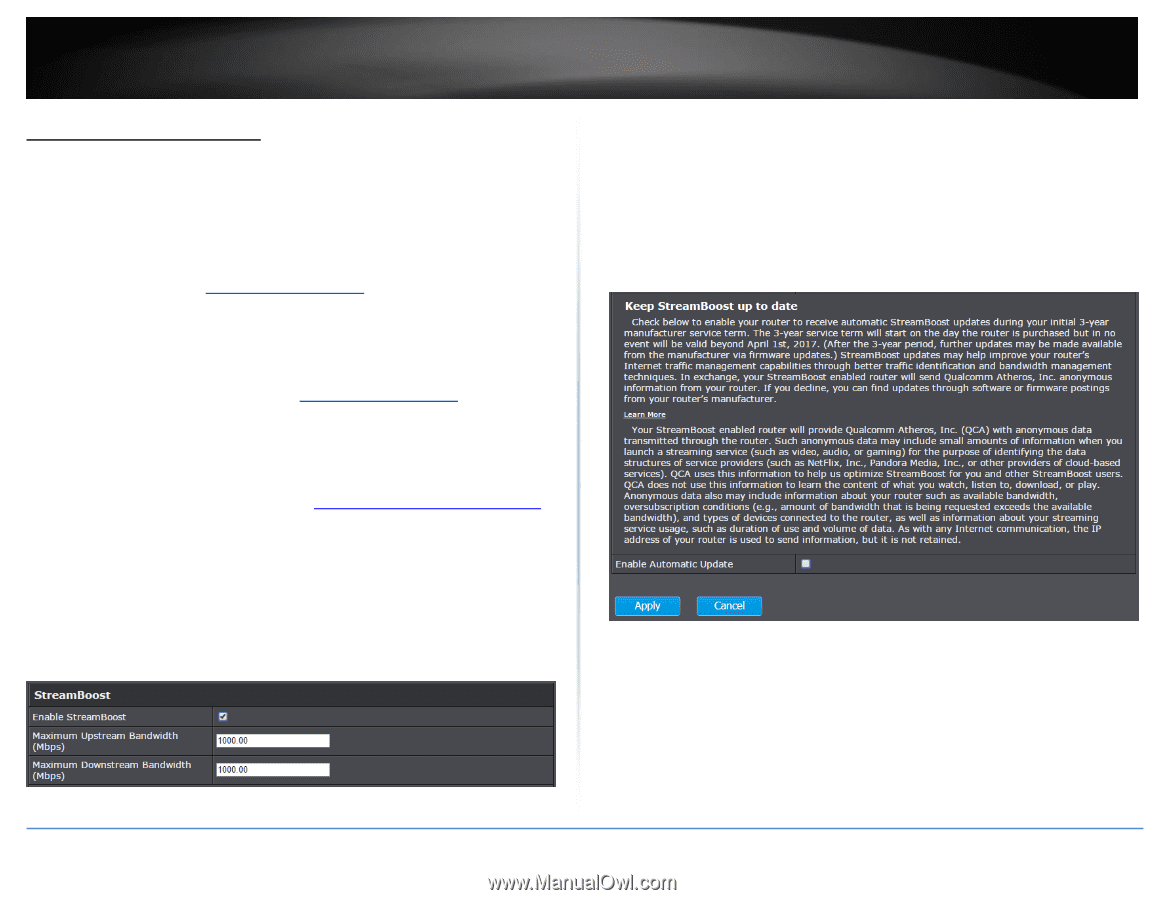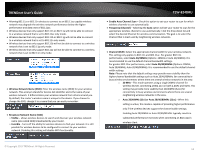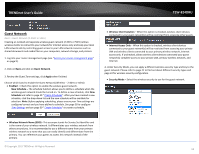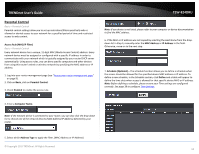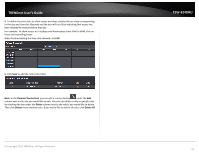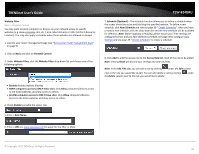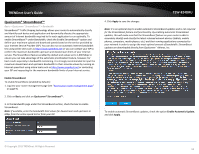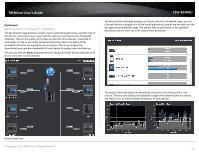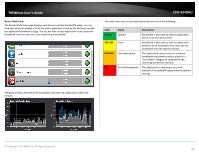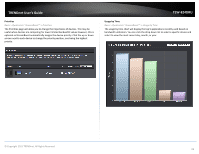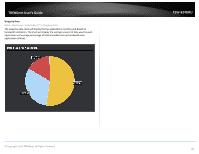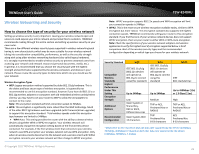TRENDnet TEW-824DRU User's Guide - Page 19
Qualcomm® StreamBoost™, Enable StreamBoost, Basic, Apply, Enable Automatic Update
 |
View all TRENDnet TEW-824DRU manuals
Add to My Manuals
Save this manual to your list of manuals |
Page 19 highlights
TRENDnet User's Guide Qualcomm® StreamBoost™ Basic > Qualcomm® StreamBoost™ > Bandwidth StreamBoost™ Traffic Shaping technology allows your router to automatically classify and identify each device and application and dynamically allocate the appropriate amount of Internet bandwidth required to for each application to run optimally. To enable StreamBoost™ under Bandwidth, check the Enable StreamBoost™ option and define your maximum upload and download speeds based on the service provided by your Internet Service Provider (ISP). You can also run an automatic Internet bandwidth test using online sites such as http://www.speedtest.net or you can contact your ISP to confirm the maximum bandwidth upstream and downstream limits of your Internet service. The StreamBoost feature enabled by default and values set to 1,000 Mbps to ensure you can take advantage of the automatic prioritization feature, however, for best results especially in bandwidth monitoring, it is strongly recommended to input the maximum downstream and upstream bandwidth to their accurate values by running an Internet speed test using online tools such as http://www.speedtest.net or contacting your ISP and requesting for the maximum bandwidth limits of your Internet service. Enable StreamBoost To enable StreamBoost (enabled by default): 1. Log into your router management page (see "Access your router management page" on page 9). 2. Click on Basic and click on Qualcomm® StreamBoost™. 3. In the Bandwidth page under the StreamBoost section, check the box to enable StreamBoost. Note: If available, enter the bandwidth limit values for downstream and upstream in Mbps from the online speed test or from your ISP. TEW-824DRU 4. Click Apply to save the changes. Note: It is an optional step to enable automatic StreamBoost updates and is not required for the StreamBoost feature and functionality. By enabling automatic StreamBoost updates, this will make sure that the StreamBoost feature on your router is able to accurately identify and classify the latest released network devices (tablets, mobile phones, computers, media players, etc.) and their running applications connected to your network in order to assign the most optimal amount of bandwidth. StreamBoost updates are downloaded directly from Qualcomm® Atheros, Inc. . To enable automatic StreamBoost updates, check the option Enable Automatic Update, and click Apply. © Copyright 2015 TRENDnet. All Rights Reserved. 16