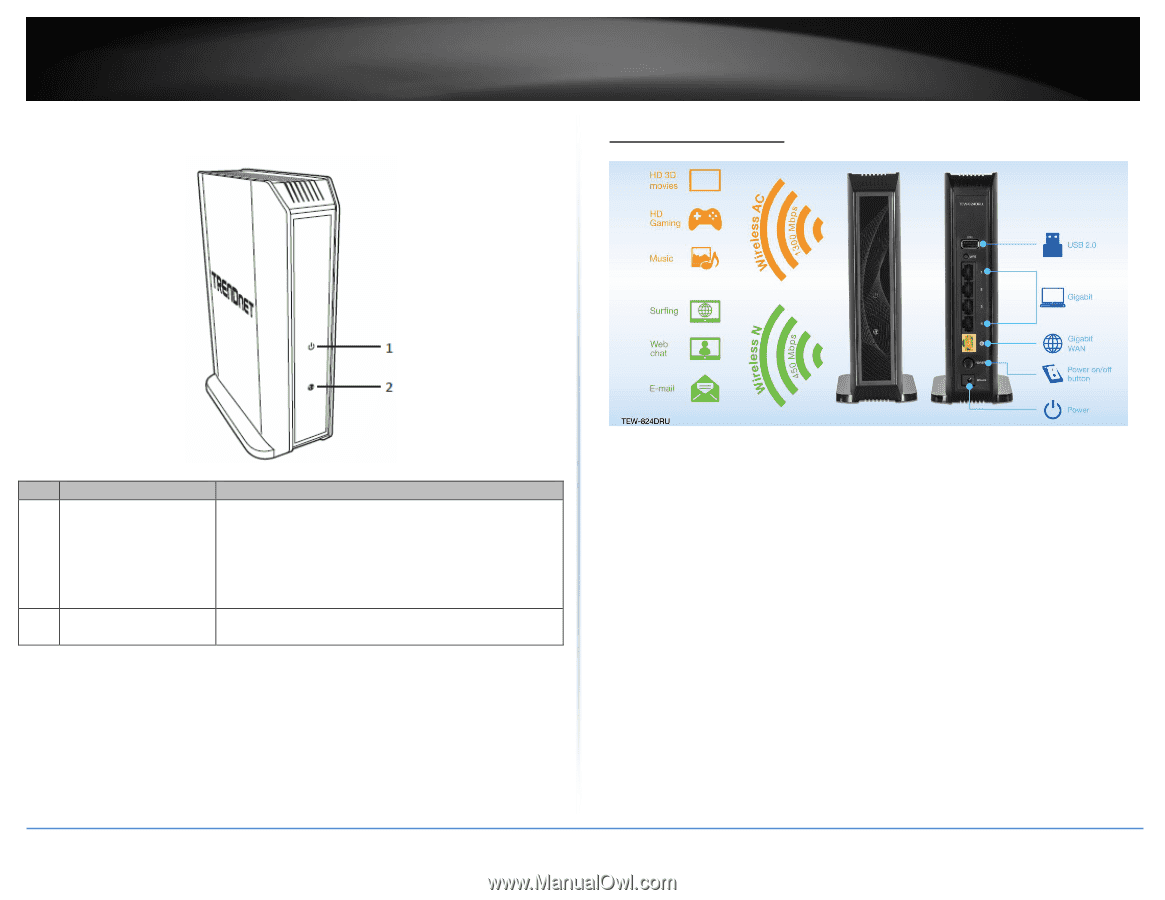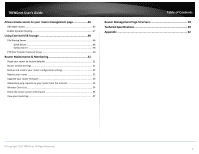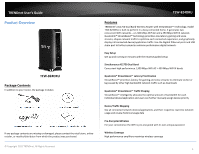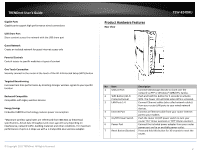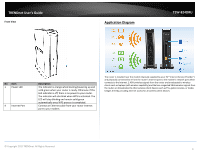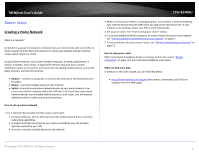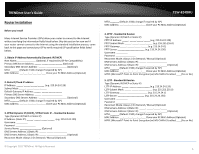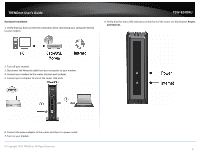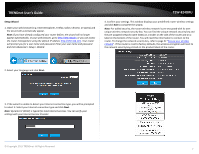TRENDnet TEW-824DRU User's Guide - Page 6
Application Diagram, Front View, Description
 |
View all TRENDnet TEW-824DRU manuals
Add to My Manuals
Save this manual to your list of manuals |
Page 6 highlights
TRENDnet User's Guide Front View Application Diagram TEW-824DRU No Item 1 Power LED 4 Internet Port Description The indicator is orange when booting/powering up and solid green when your router is ready. Otherwise if this LED indicator is off, there is no power to your router. The indicator will also blink when WPS is activated. The LED will stop blinking and remain solid green automatically once WPS process is completed. Connect an Ethernet cable from your router Internet port to your modem. The router is installed near the modem (typically supplied by your ISP "Internet Service Provider") and physically connected to it from the router's Internet port to the modem's network port which connects to the Internet. 2.4GHz wireless signals from the router are broadcasted to wireless clients such as laptops (with wireless capability) and the less congested 5GHz wireless signals from the router are broadcasted to other wireless client devices such as TVs, game consoles, or media bridges thereby providing Internet access for all wireless client devices. © Copyright 2015 TRENDnet. All Rights Reserved. 3