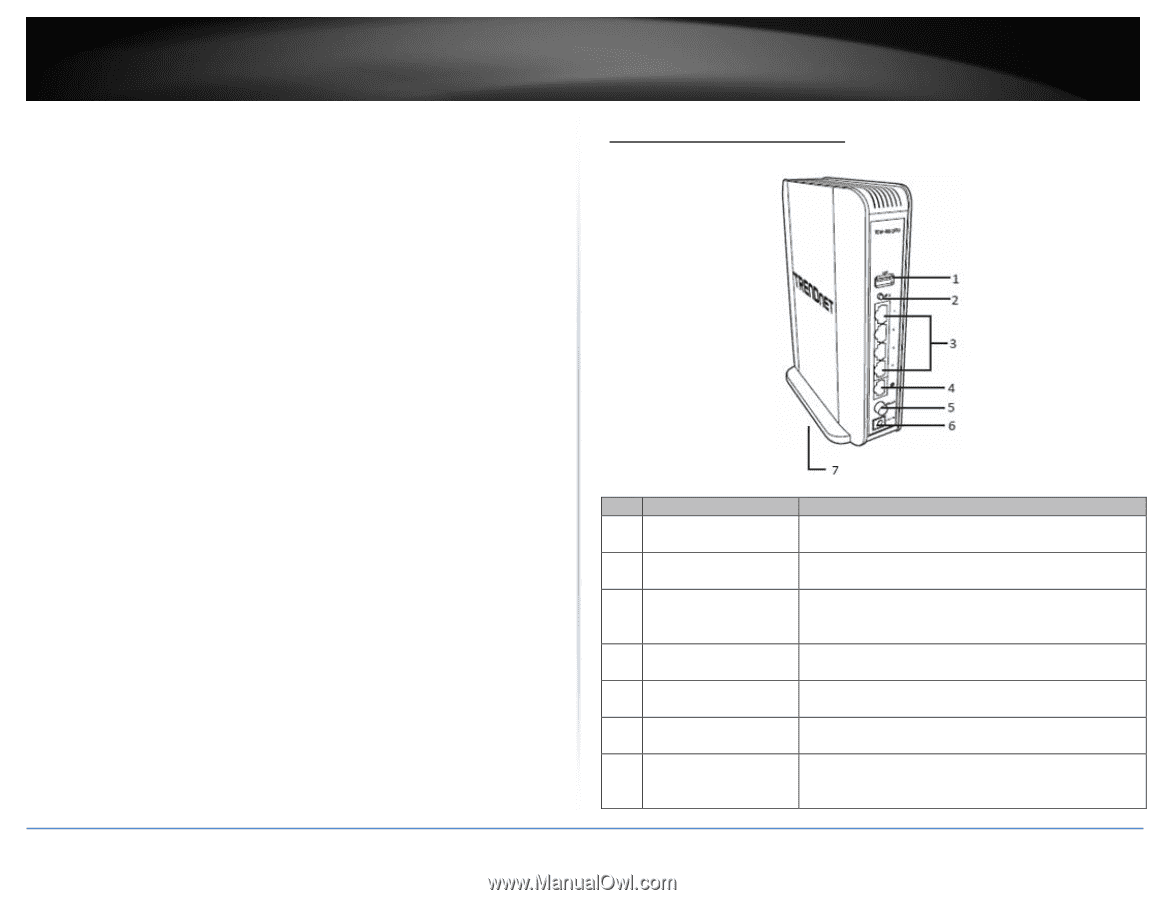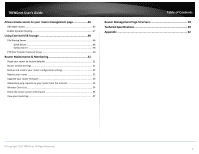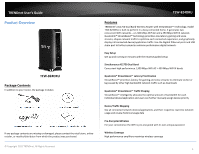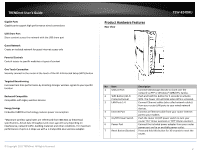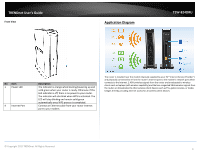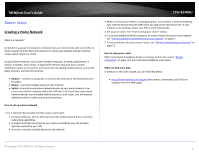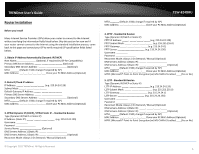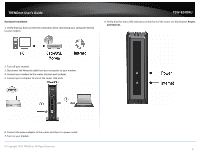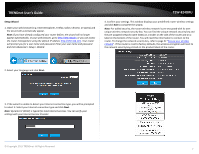TRENDnet TEW-824DRU User's Guide - Page 5
Product Hardware Features - setup
 |
View all TRENDnet TEW-824DRU manuals
Add to My Manuals
Save this manual to your list of manuals |
Page 5 highlights
TRENDnet User's Guide Gigabit Ports Gigabit ports support high performance wired connections USB Share Port Share content across the network with the USB share port Guest Network Create an isolated network for guest internet access only Parental Controls Control access to specific websites or types of content One Touch Connection Securely connect to the router at the touch of the Wi-Fi Protected Setup (WPS) button Targeted Beamforming Increased real-time performance by directing stronger wireless signals to your specific location Backward Compatible Compatible with legacy wireless devices Energy Savings Embedded GREENnet technology reduces power consumption *Maximum wireless signal rates are referenced from IEEE 802.11 theoretical specifications. Actual data throughput and cover-age will vary depending on interference, network traffic, building materials and other conditions. For maximum performance of up to 1.3 Gbps use with a 1.3 Gbps 802.11ac wireless adapter. © Copyright 2015 TRENDnet. All Rights Reserved. Product Hardware Features Rear View TEW-824DRU No Item Description 1 USB 2.0 Port Connect USB storage devices to share over the network via FTP or Windows® SMB/CIFS, Samba. 2 WPS Button (Wi-Fi Push and hold this button for 5 seconds to activate Protected Setup) WPS. The Power LED will blink when WPS is activated. 3 LAN Ports 1-4 Connect Ethernet cables (also called network cables) from your router LAN ports to your wired network devices. 4 Internet Port Connect an Ethernet cable from your router Internet port to your modem. 5 On/Off Power Switch Push the router On/Off power switch to turn your router "On" (Inner position) or "Off" (Outer position). 6 Power Port Connect the included power adapter from your router power port and to an available power outlet. 7 Reset Button (Bottom) Press and hold this button for 10 seconds to reset the router. 2