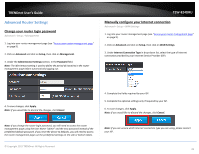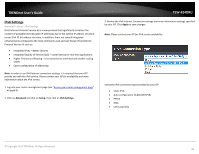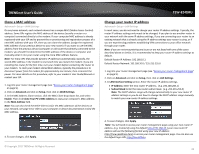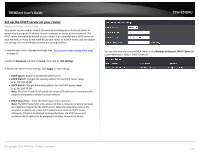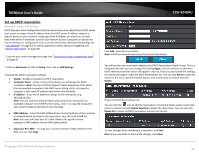TRENDnet TEW-824DRU User's Guide - Page 39
Enable/disable UPnP on your router, Enable/disable Application Layer Gateways (ALG), File Transfer FTP
 |
View all TRENDnet TEW-824DRU manuals
Add to My Manuals
Save this manual to your list of manuals |
Page 39 highlights
TRENDnet User's Guide Enable/disable UPnP on your router Advanced > Administrator > Advanced Network UPnP (Universal Plug and Play) allows devices connected to a network to discover each other and automatically open the connections or services for specific applications (e.g. instant messenger, online gaming applications, etc.) UPnP is enabled on your router by default to allow specific applications required by your computers or devices to allow connections through your router as they are needed. 1. Log into your router management page (see "Access your router management page" on page 9). 2. Click on Advanced and click on Administrator, then click Advanced Network. 3. Under the UPnP section , check the option to enable UPnP or uncheck to disable UPnP. Note: It is recommended to leave this setting enabled, otherwise, you may encounter issues with applications that utilize UPnP in order allow the required communication between your computers or devices and the Internet. 4. To save changes, click Apply. Note: If you would like to discard the changes, click Cancel. TEW-824DRU Enable/disable Application Layer Gateways (ALG) Advanced > Firewall > ALG You may want to configure your router to allow computers the use of specific high layer applications or service sessions to pass through. Application Layer Gateways (ALG) allows you to easily enable or disable these applications to pass through your router. Note: It is recommended to leave these settings enabled. 1. Log into your router management page (see "Access your router management page" on page 9). 2. Click on Advanced and click on Firewall, then click on ALG. 3. Review the applications to enable or disable. Click Apply to save the changes. Streaming Media (RTSP): Allows RTSP protocol through your router typically used in streaming media applications. Streaming Media-VoIP (SIP): Allows SIP protocol through your router typically used in VoIP applications Streaming Media-VoIP (H.323): Allows H.323 protocol through your router typically used in video/audio conferencing applications. File Transfer (FTP): Allows FTP protocol through your router used for file transfer over a network or the Internet. File Transfer (TFTP): Allows TFTP protocol through your router used for file transfer over a network or the Internet. VPN IPsec (VPN): Allows IPsec VPN client connections through your router. © Copyright 2015 TRENDnet. All Rights Reserved. 4. To save changes, click Apply. Note: If you would like to discard the changes, click Cancel. 36